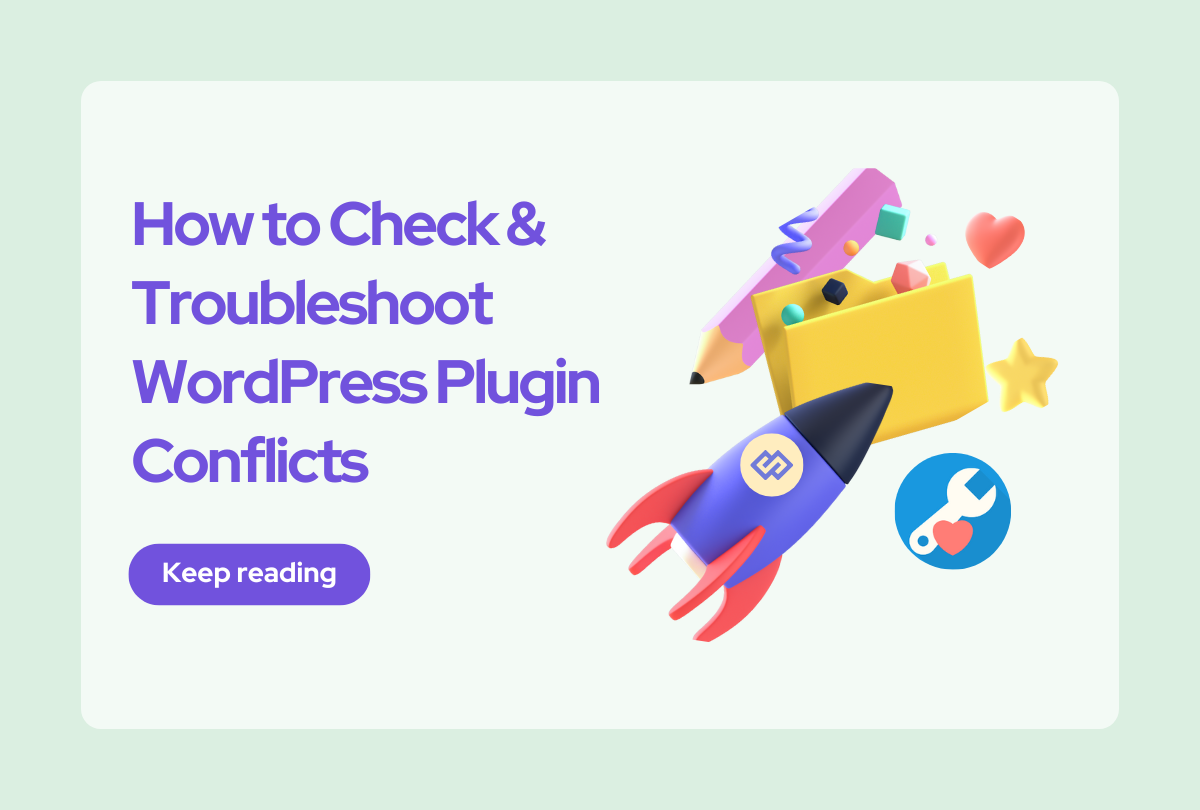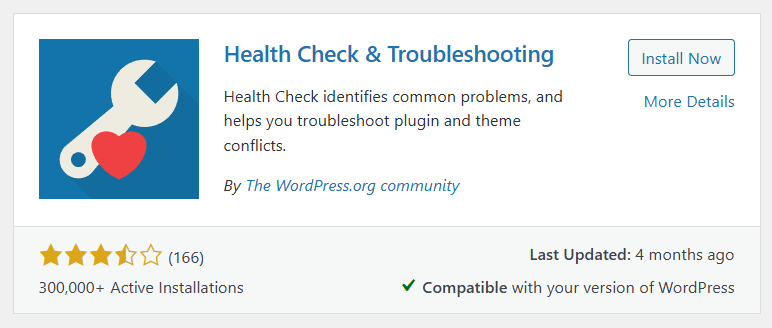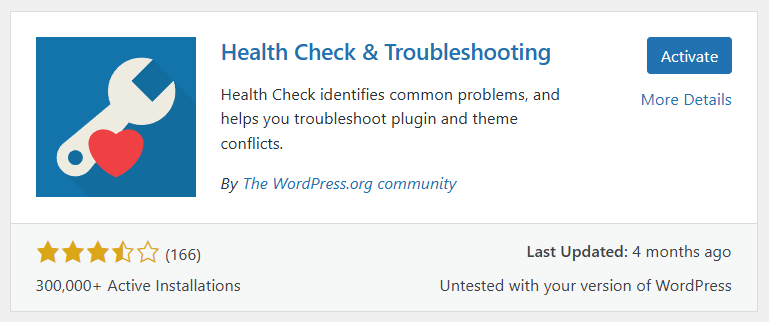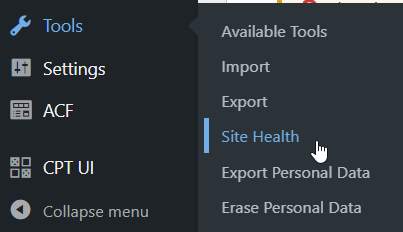Plugin conflicts are a common issue for WordPress users, causing websites to malfunction or display incorrectly. Knowing how to check plugin conflict in WordPress is essential for users of the Newspaper theme by tagDiv, but not limited to them, to maintain a smooth user experience. This guide will show you how to use the Health Check & Troubleshooting plugin to pinpoint, check, and fix plugin conflicts effectively and safely.
In this article, you’ll learn:
- What plugin conflicts are and why they happen
- The difference between general and option-specific plugin conflicts
- How to check for plugin conflict in WordPress
- How to identify conflicts step by step using the Health Check plugin
- Proactive tips to prevent conflicts from happening in the future
Ready to explore? Let’s jump right in!
What are plugin conflicts?
A plugin conflict is a type of error that occurs when two or more plugins, or a plugin and a theme, interfere with one another, causing problems on your website.
These conflicts can cause broken layouts, inaccessible features, or slow site performance, to name a few.
Understanding plugin conflicts
Before identifying the signs, it’s important to know that plugin conflicts come in two main types:
- General plugin conflicts: These cause widespread issues like crashes, layout problems, or slow performance when plugins or themes clash.
- Option-specific conflicts: These occur only when certain settings or features are enabled, leading to specific malfunctions. For example, some settings in tagDiv themes might not work due to plugin interactions. Learn more about general options and potential conflicts.
If you believe you’re facing a specific conflict not mentioned in the article, please let us know. We’ll do our best to include it in the list and provide a solution to the problem.
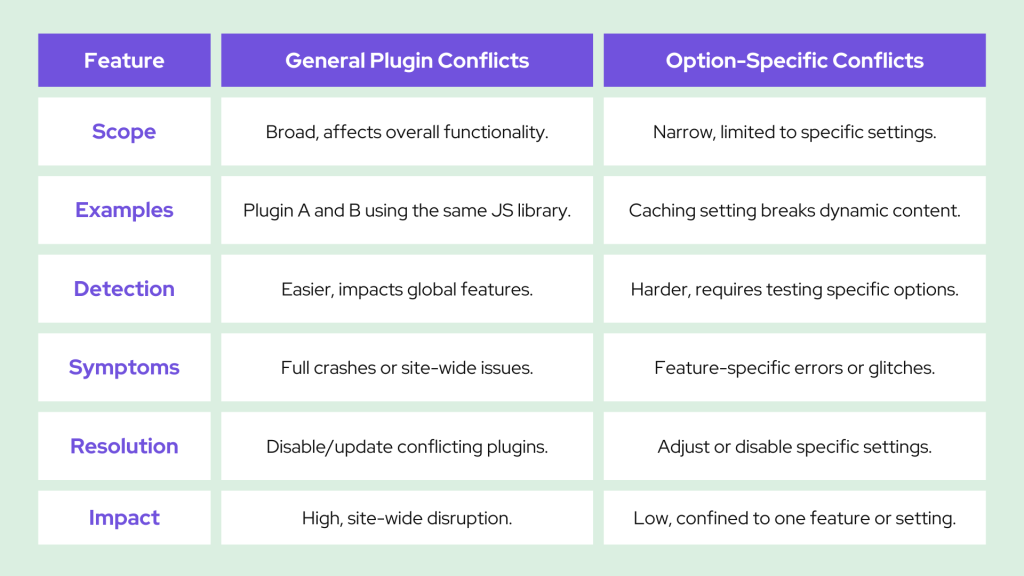
Signs of plugin conflicts
- Site crashes: After activating a plugin, your website becomes unreachable or displays an error page
- Unexpected theme behavior: In the Newspaper theme, this could include layouts breaking, widgets disappearing, or menus not displaying correctly
- Features not working: Custom elements in tagDiv Composer fail to load or display incomplete content
- Admin area errors: When editing content or settings, you see error messages or a white screen
Checking for plugin conflicts using a plugin (Health Check & Troubleshooting plugin)
Steps
Step 1: Log in to your WordPress website account
Before starting the checking, ensure you have the latest WordPress version, theme, and plugins installed.
Step 2: Install and activate the “Health Check & Troubleshooting” plugin
Go to “Plugins” -> Add new. In the search bar, type “Health Check & Troubleshooting.” The plugin should appear on your screen, as shown below.
When the activation is completed, click the “Activate button” displayed where the “Install Now” button is located.
Step 3: Use its troubleshooting mode to temporarily disable all plugins while retaining the Newspaper theme.
Go to “Tools” → “Site Health”
When you click on “Site Health,” a new window opens, displaying information about your website and server.
Make sure to resolve any critical issues that you see on your Status or info tabs.
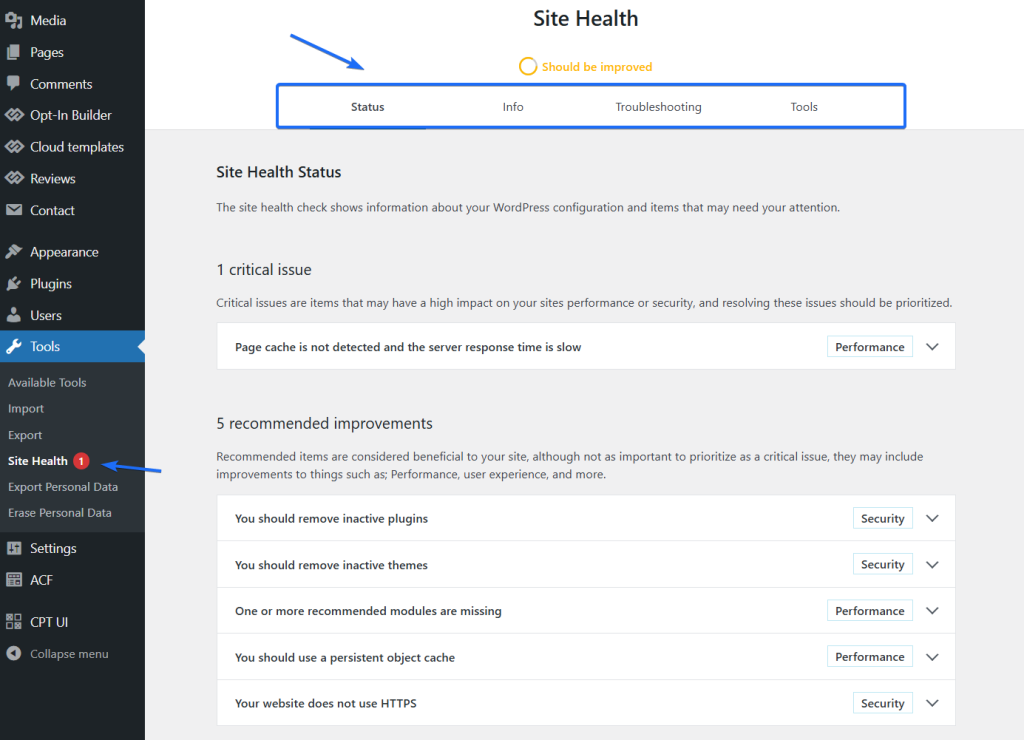
Once the issues are resolved, Click on the “Troubleshooting” tab. After reading the warning information, you can “Enable Troubleshooting Mode.”
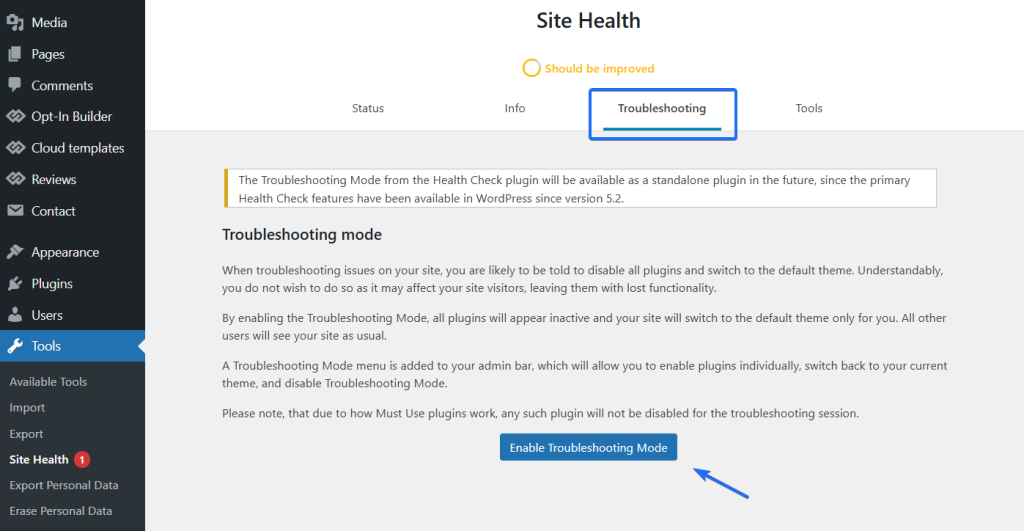
Your website is currently in Troubleshooting Mode. This won’t affect your visitors; they will see your site as normal. However, you’ll notice that it appears as if you’ve just installed WordPress for the very first time.
Step 4: Test the Newspaper theme and tagDiv plugins using Health Check Troubleshooting Mode
Search if the issue still persists in troubleshooting mode.
Now you have to go and test the problem you were experiencing in this new environment.
At this step, we want to see if there’s a problem with one of our tagdiv plugins.
- Activate only the Newspaper theme and the tagDiv plugins that come with it
- Go to your WordPress admin dashboard.
- Navigate to Appearance > Themes and ensure the Newspaper theme is active. If it’s already active, proceed to the next step.
- Disable all the other plugins
- Go to Plugins > Installed Plugins and deactivate all plugins except the core tagDiv plugins (e.g., tagDiv Composer, tagDiv Cloud Library, tagDiv Newsletter, tagDiv Opt-In Builder, tagDiv Standard Pack).
- This ensures that only the Newspaper theme and its essential components are running.
- Check your website
- Visit your website and test its functionality.
- Look at the frontend design, menus, widgets, and any tagDiv Composer elements you used.
- Ensure no errors appear in the admin area or while editing with tagDiv Composer.
- Analyze the results
- If the issue is resolved, this confirms that the conflict lies with one of the disabled plugins. Proceed to the next step (testing plugins one by one).
- If the issue persists: This could indicate a problem with the Newspaper theme, WordPress core files, or your hosting environment.
- Gather debug information
- Check for error messages or broken features and note them down.
- Use tools like Query Monitor or your browser’s developer console to detect any JavaScript or PHP errors.
- Optional: Test with a default WordPress Theme
- If you suspect the issue is deeper, temporarily switch to a default WordPress theme like Twenty Twenty-Three.
- If the issue disappears when using a default theme, the problem might be specific to the Newspaper theme or its settings.
- Next steps
- If the Newspaper theme works fine with only the tagDiv plugins, move on to reactivating plugins one by one.
- If the problem lies with the theme, contact tagDiv support and provide the notes or error logs you gathered.
By isolating the Newspaper theme, you ensure that the problem is not related to external plugins, narrowing down the potential causes significantly.
Step 5: Test plugins one by one using Health Check Troubleshooting Mode
- Disable all plugins
- Go to your WordPress admin dashboard.
- Navigate to Plugins -> Installed Plugins and deactivate all plugins at once. If you’re using the Health Check plugin’s troubleshooting mode, this is done automatically without affecting visitors.
- Enable the core theme and plugins
- Activate the Newspaper theme and tagDiv plugins only.
- Test your website to confirm that the issue isn’t caused by these core components. If the problem persists, it may not be a plugin conflict but a theme or WordPress core issue.
- Reactivate plugins one by one
- Start with the most essential plugins (e.g., security or SEO plugins). Activate one plugin at a time, then revisit your website to check if the problem reappears.
- Look for issues like broken layouts, missing features, or errors in the admin panel after enabling each plugin.
- Take notes
- Keep a list of each plugin you activate and how your site behaves after activation. This will help you identify patterns or narrow down potential culprits.
- Keep a list of each plugin you activate and how your site behaves after activation. This will help you identify patterns or narrow down potential culprits.
- Identify the conflicting plugin
- When the problem reappears after activating a specific plugin, you’ve likely found the conflicting plugin.
- Disable it again to confirm that the issue is resolved.
- What to do next?
Once the conflicting plugin is identified, you can:- Look for an alternative plugin with similar functionality.
- Check the plugin’s settings to see if disabling specific features resolves the conflict.
- Contact the plugin developer or tagDiv support for help.
This methodical approach ensures you can isolate the issue without making permanent changes to your website.
Advantages of using a plugin to check for plugin conflicts
- Beginner-friendly: Using a troubleshooting plugin like Health Check makes conflict resolution easier for everyone, including beginners, by offering a user-friendly interface within WordPress. This eliminates the need for technical skills or backend access.
- Non-intrusive for live sites: Troubleshooting mode allows safe conflict testing without impacting your live website, ensuring visitors experience no downtime or disruptions.
- Quick and efficient for most conflicts: This method isolates and identifies conflicting plugins quickly by allowing you to reactivate them one at a time, streamlining the troubleshooting process without needing complex setups or staging environments.
- Tailored for tagDiv users: For tagDiv users, this method is particularly useful for identifying conflicts between third-party plugins and the Newspaper theme or tagDiv Composer, simplifying the maintenance of custom designs and functionalities.
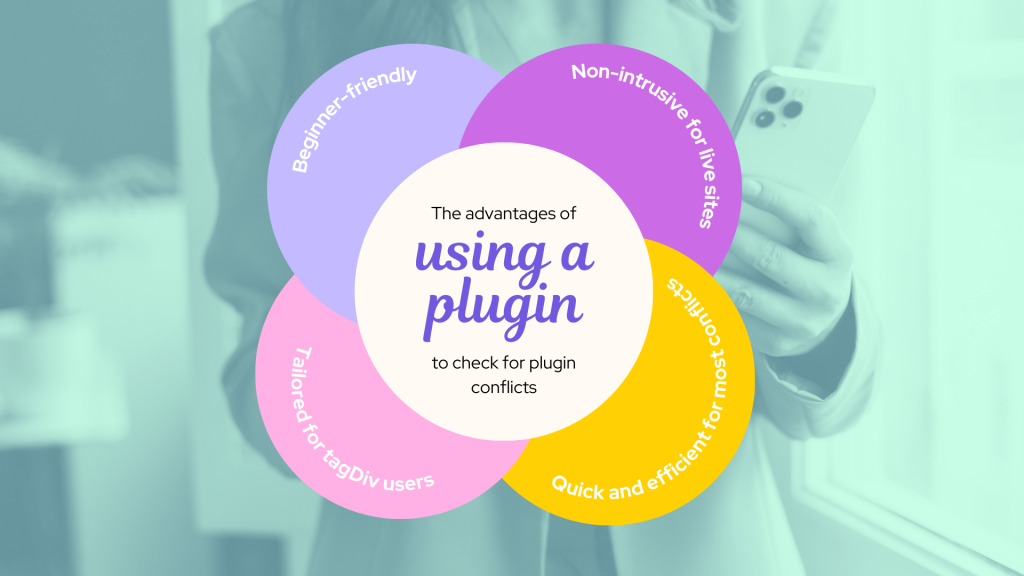
Checking for plugin conflicts manually
Manually checking for plugin conflicts gives you better control over the troubleshooting process and can reveal deeper issues. Carefully follow these steps to diagnose and resolve conflicts:
Steps:
Step 1: Backup your site
Before making any changes, back up your website using a plugin like UpdraftPlus or the backup tools provided by your hosting provider.
This will ensure that you can restore your site if anything goes wrong during troubleshooting.
Step 2: Deactivate all plugins
- Log into your WordPress admin dashboard and go to Plugins -> Installed Plugins. Deactivate all of your plugins.
- Alternatively, use FTP access to rename the /plugins/ folder to deactivate all plugins simultaneously if you cannot access the admin panel.
Step 3: Activate the Newspaper theme and test
- Ensure the Newspaper theme is active and working properly without any plugins.
- Check for proper loading of theme elements like layouts, tagDiv Composer blocks, and widgets. If issues persist, the problem may lie with the theme or WordPress core.
Step 4: Reactivate plugins one by one
- Begin reactivating plugins one at a time. After activating each plugin, test your website to check if the issue reappears.
- This step requires patience, as conflicts may only arise when specific plugins are active simultaneously.
Step 5: Use browser developer tools
- Open your browser’s developer tools (usually by pressing F12 or Ctrl+Shift+I) and check the console for JavaScript errors.
- Look for red warnings or errors indicating conflicts caused by plugins or scripts.
Step 6: Document the conflicts
- Note which plugin reactivation caused the issue and whether it affects a specific Newspaper feature, such as tagDiv Composer, widgets, or custom blocks.
- This information helps you decide whether to disable the conflicting plugin, modify its settings, or find an alternative.
Advantages of Manual Conflict Checking:
Deeper insight: Unlike automated tools, manual checks allow you to observe exactly how your website behaves during each step, providing more detailed information about the root cause of the issue.
Essential for complex issues: For advanced or stubborn conflicts, this method is invaluable. It can uncover problems that plugin-based troubleshooting tools may overlook, such as custom JavaScript or CSS clashes.
What results can you expect?
- Identifying specific conflicts: You’ll know exactly which plugin or combination of plugins causes the issue and how it affects your website.
- Clear error logs: Developer tools may reveal JavaScript or other technical errors pointing directly to the source of the conflict.
- Resolution path: Based on your findings, you can choose to turn off the plugin, adjust its settings, replace it, or seek support from the developer or tagDiv.
Challenge
Manual conflict checking requires more time and effort, and it can disrupt your live site if not performed in a safe environment. However, it is highly effective for resolving complex issues and ensuring your site operates smoothly.
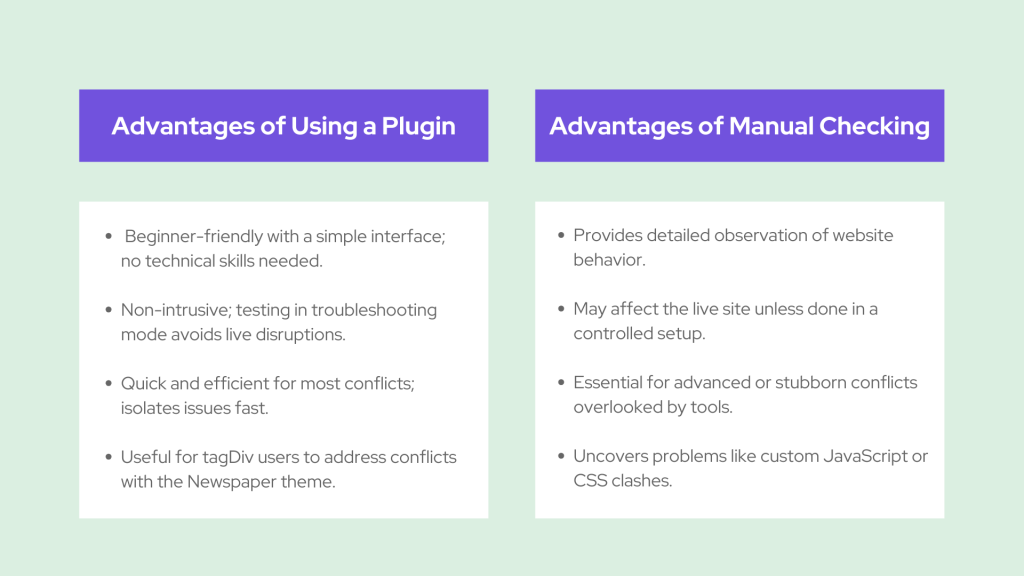
Tips for preventing plugin conflicts
Preventing plugin conflicts is easier than fixing them. Follow these best practices to maintain a smooth, conflict-free website:
Regular updates
Why it’s important: Keeping your theme, plugins, and WordPress core updated ensures they work with the latest features and fixes. Outdated versions are more prone to bugs and compatibility issues.
What to do:
- Enable automatic updates for plugins and themes if supported, or set a schedule to update manually.
- Regularly check the changelogs for your plugins and the Newspaper theme to see what’s new or improved.
Avoid overloading plugins
Why it’s important: Too many plugins increase the chances of conflicts, slow down your site, and can cause resource issues.
What to do:
- Only install plugins you truly need and avoid plugins with overlapping functionalities.
- Periodically review your plugins and deactivate or delete any unused ones.
- For example, if using tagDiv Composer for design, you may not need additional layout or page builder plugins.
Check tagDiv and plugin documentation
Why it’s important: Compatibility issues often arise from known conflicts, which developers sometimes document.
What to do:
- Visit the tagDiv support forum or documentation pages to find solutions for common issues.
- Before installing a new plugin, check its reviews, changelog, or compatibility information to see if others have reported conflicts with the Newspaper theme or tagDiv plugins.
Use staging sites for testing
Why it’s important: Testing plugins on your live site can disrupt functionality for your visitors. A staging site provides a safe environment to experiment.
What to do:
- Set up a staging site through your hosting provider or use a plugin like WP Staging to clone your site.
- Test new plugins, theme updates, or customizations on the staging site before applying them to your live site. To avoid unexpected issues, never install or activate a new plugin directly on your live site without prior testing.
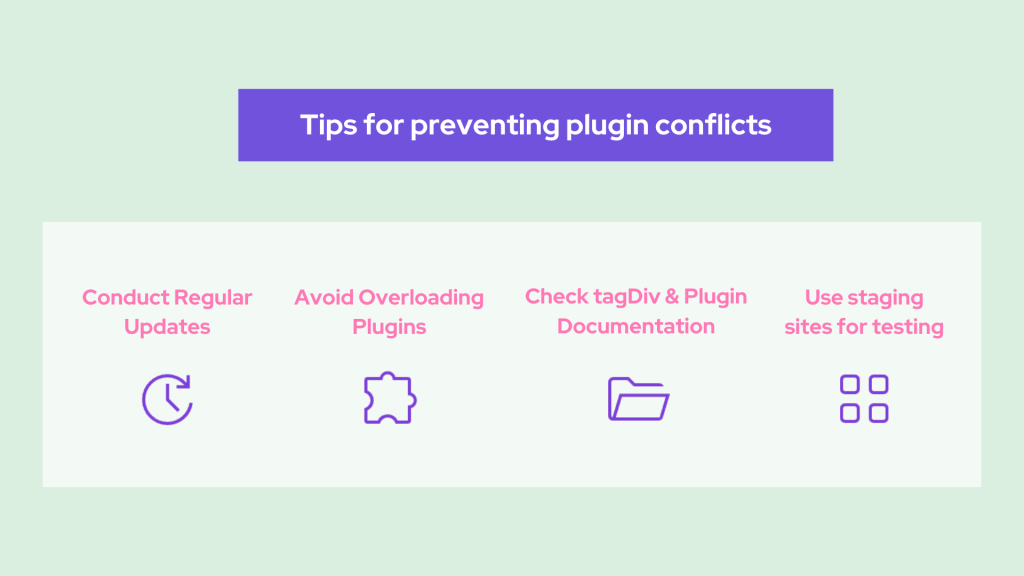
Need reliable website maintenance? Our website maintenance plans include services like prompt plugin updates, secure backups, error fixing, and proactive security monitoring to keep your site running smoothly and safe from threats. Trust us to protect and optimize your online presence!
Conclusion
This article offers a step-by-step guide on plugin conflicts and how to check plugin conflicts in WordPress. Moreover, we saw that plugin conflicts can disrupt the functionality and design of your WordPress website, but with the right tools and steps, they’re manageable. Using the Health Check & Troubleshooting plugin, you can safely identify and resolve these conflicts without affecting your live site. Whether it’s testing plugins one by one or addressing option-specific issues, this method ensures your Newspaper theme and tagDiv plugins run smoothly.
Preventing conflicts is just as important — keep your plugins updated, use staging sites for testing, and minimize unnecessary plugins to maintain a stable, efficient website.
If you experience specific plugin conflicts or require additional help, please contact us. Our team is here to resolve any issues and ensure your website operates at its best.