Did you just start your blog with Newspaper Theme? Great! In this article, we explain how to power up your website with valuable insights using Google Analytics. With accurate data about your audience – age, gender, location, traffic source (how they landed on your site), the most popular content on your website and conversions – you can plan effective business strategies and grow your business faster. Are you asking yourself why you should use it?
I’ve made a list of the four main reasons:
- It tells you which channel drives traffic to your website
- It shows you which marketing channels are better at converting the visitor to customer
- It brings you data about the demographic characteristics of your audience helping you to be more effective
- It enables you to analyze your efforts and pages based on data, not hunches.
The list can go on, but I think we can move on and start with the basics.
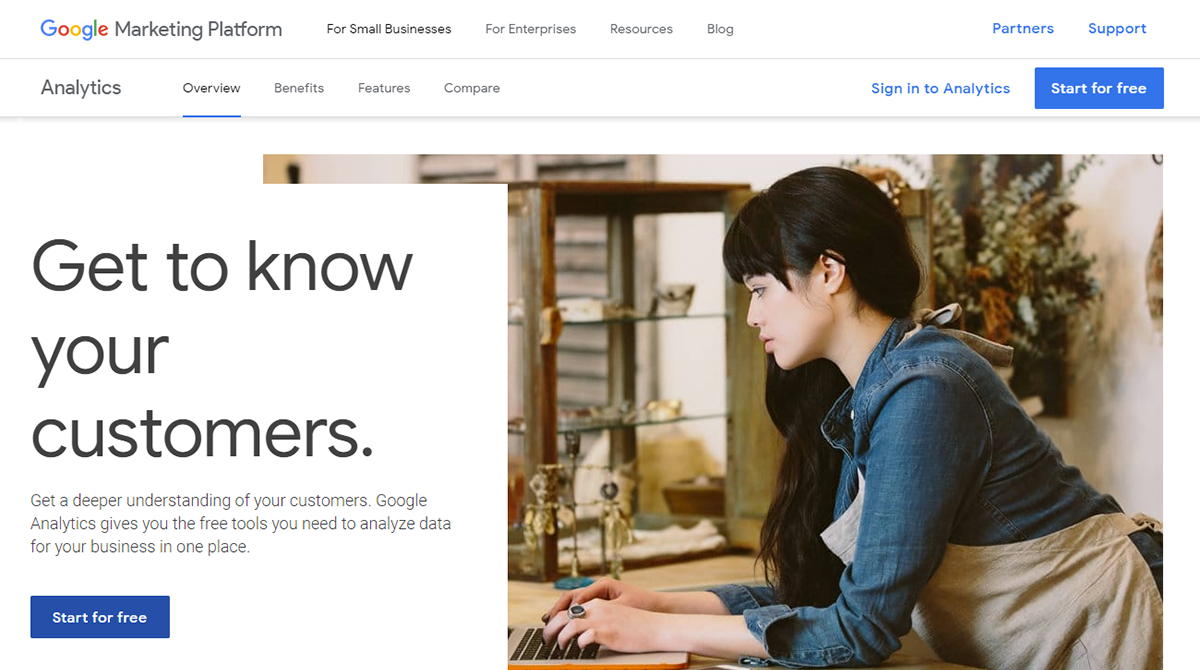
Analytics 101: How to set up your Google Analytics
Google Analytics is created by Google to help website owners understand their customers. If you are a publisher and your goal is to bring visitors back to read more of your amazing content or an e-commerce website that aims to get as many conversions, as fast as possible, Google Analytics is the free tool you need to analyze data and grow your business.
Create a Google Analytics account
To set up a Google Analytics account, you need a Google Account. Think of your Google account as the access point for all your Google products and tools. If you don’t have a Google account yet, it takes a few minutes to create a new one.
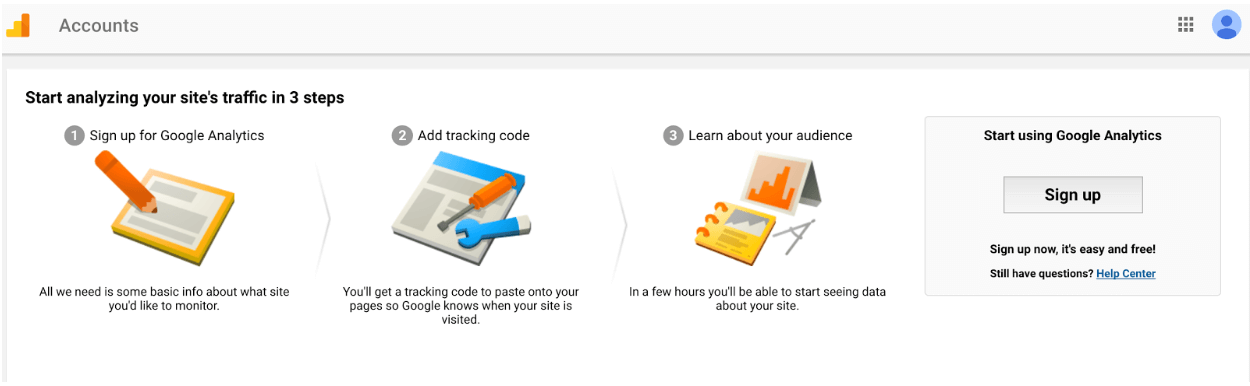
Once it is done, you can create a new Google Analytics account. Click the button, and you’ll be redirected to the setup page. The Analytics help is quite comprehensive, and you’ll go through the process in no time.
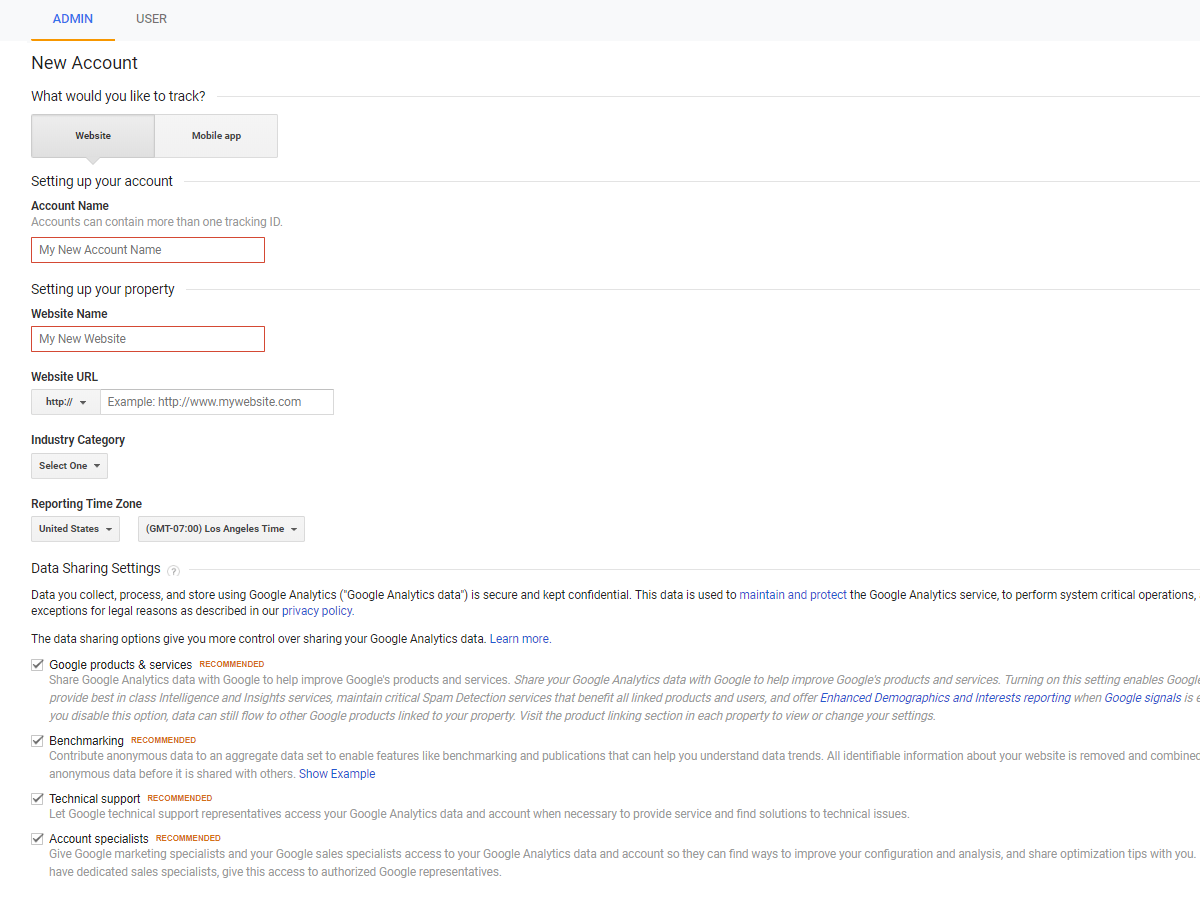
You’ll need to give your Analytics an account name, enter your website name, and add your domain name. After you complete these steps, Google will automatically generate your tracking code for the website.
With this, the basic setup is ready. Theoretically, now all you have to do is add the Google Analytics script to the <head> tag and see the data flowing in after 24 hours. But practically, … it’s not! Think about it: how does Analytics suppose to know what actions are essential to you on your website? Are you selling something? Are you aiming for leads? It’s engagement on content vital? If you insert the script in the site now, you’ll be missing out almost all the goodies.
2. Clear objectives = Great, insightful data
Yeah! You must change the Google Analytics script to track actions and metrics that are important on your website. If you have some Java or PHP skills, you can do it by yourself. If not, you can hire a developer to do it for you as this step is a heavy technical one.
But first, you need to get things crystal clear in mind about your website objectives. Make a list:
- What are the key pages, shopping cart pages?
- File downloads like .pdfs, apps you want to track inside Google Analytics
- On-page events like video views, forms, button clicks
- Does this site need e-commerce tracking?
- What are the critical conversion points like “thank you” pages, signups, lead capture pages, newsletters?
After generating this list, you should have a clear idea about what do you need to track as actions and conversions on your website. Your Google Analytics should focus on your essential metrics and help you to reach your objectives. Let’s see some example of objectives with potential Key Performance Indicators defined.
According to Klipfolio
A Key Performance Indicator is a measurable value that demonstrates how effectively a company is achieving key business objectives. High-level KPIs may focus on the overall performance of the business, while low-level KPIs may focus on processes in departments such as sales, marketing, HR, support and others
Objectives and KPIs
Objective Pageviews/traffic:
Potential KPIs: Total pageviews, sessions by source/medium, top landing pages, top organic keywords, page value, time on page, goal conversions.
Objective e-commerce/sales:
Potential KPIs: Total revenue, e-commerce conversion rate, page value, conversion rate by source/medium, sales by product category, return on ad spend (ROAS), conversion rate by gender/age and interest category, conversion rate by external campaign name.
Objective lead generation:
Potential KPIs: Goal conversions, conversion rate by landing page, page value, conversion rate by source/medium, conversion rate by gender/age and interest category, contact form submissions by landing page.
Objective affiliate/commission-based programs:
Potential KPIs: Outbound clicks per landing page, content group conversion rates, page value, traffic by source/medium, top landing pages, top external links clicked by page.
Decide what are the most valued KPIs for your website’s objectives and customize the tracking code to make sure this fantastic tool called Google Analytics brings you all the essential metrics in a way you can easily understand and make strategic decisions.
3. How to customize the tracking code to see everything that’s important
If you are selling something on your website, the first thing you’ll want to do is activate the Ecommerce tracking. Navigate to the Admin panel > View level and enable the Ecommerce settings. That’s easy. Now comes the technical part. Head over Google Analytics reference guide and check the instructions for sending data about transactions and/or item metrics to your Google Analytics.
ga('ecommerce:addTransaction', {
'id': '1234', // Transaction ID. Required.
'affiliation': 'Acme Clothing', // Affiliation or store name.
'revenue': '11.99', // Grand Total.
'shipping': '5', // Shipping.
'tax': '1.29' // Tax.
});
For content creators and publishers, e-commerce tracking is useless. Adding custom dimensions like Author or seeing engagement on AMP traffic in Google Analytics, it’s another story and could be a gold mine to grow your website.
ga('send', 'pageview', {
'dimension5': '<!--?=$author?'>
});
After you’ve made all these customizations on the code, it should be ready to install on the page.
4. Installing the Google Analytics script in Newspaper Theme
Go to your Google Analytics Account > Admin panel Property, open the Tracking Info section, and click the Tracking Code option. Copy the Global Site Tag and add the sitewide customizations you’ve made in the previous step. Here is an example of customized code.
ga("create", "UA-XXXXXXXX-1", "auto", {
name: "author_analytics",
allowLinker: true,
storage: "none",
clientId: clientId,
alwaysSendReferrer: true
});
} else {
ga("create", "UA-XXXXXXXX-1", "auto", {
name: "author_analytics",
allowLinker: true,
alwaysSendReferrer: true
});
}
ga("author_analytics.send", "pageview");
When you are using the Newspaper Theme or a Newsmag Theme on your website, adding the tracking code is easy. Navigate to your website WordPress Admin area > Newspaper > Theme Panel > Analytics/JS Codes section and paste the code in the “Head Script Code” box. Hit the Save Button.
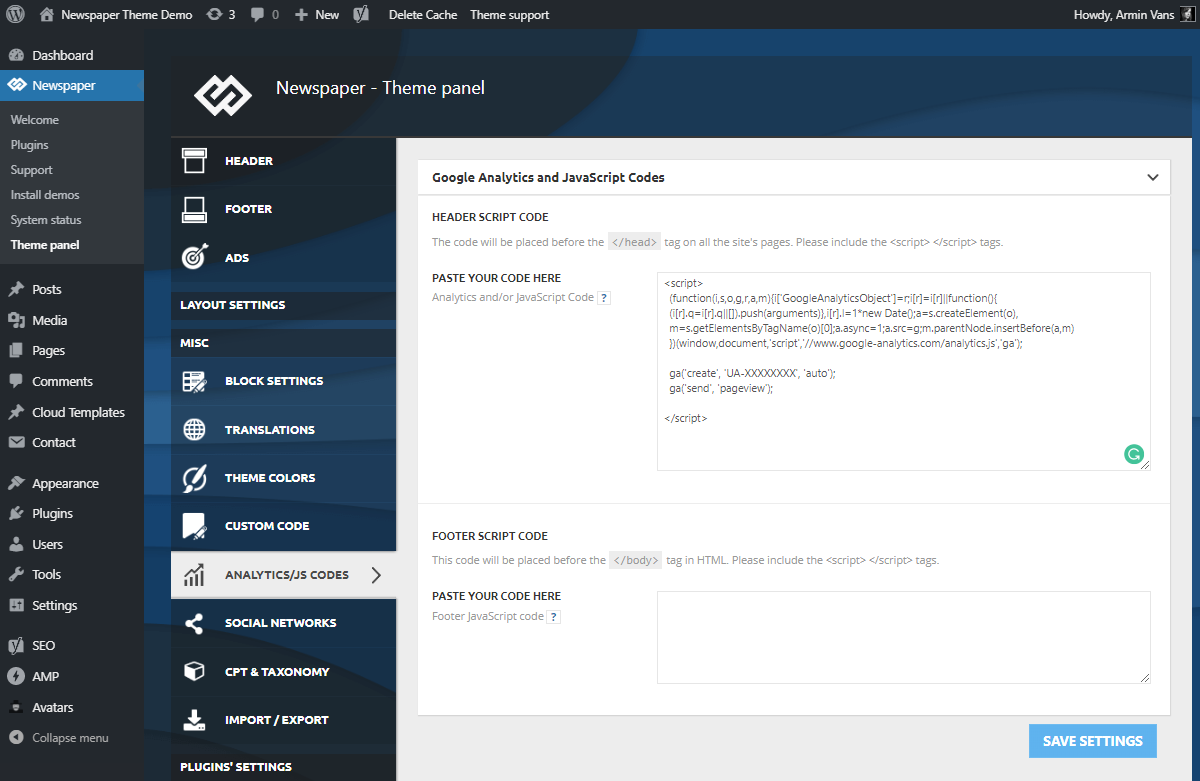
Now, verify if the code is present in the page by opening the page in the browser, in the Incognito mode, and search in the source of the page for “gtag.js.”
Tip: If you are using a caching plugin, consider clearing the cache after adding the Google Analytics tag.
The Newspaper Theme will automatically insert your script on every page, sitewide, and you don’t have to worry about it. Even after updating the theme and/or WordPress, your tracking will still be present on your WordPress.
In Newspaper Theme, you can add all the tracking codes in the Analytics section and forget about them.
5. Using Google Analytics Events
After you’ve added the script, you should see the data about your traffic flowing in the first 24 hours. You can see insightful data about your audience: age, sex, location, where are they coming from, how do they interact with your pages.
But when dive into data, you’ll notice that your tracking is at the page level, and this means that you can’t see any data about how visitors clicked the buttons, links, calls to action or video plays. For this, you still need to take an additional step and create events for Google Analytics.
What is a Google Analytics event?
According to Google, “events are user interactions with content that can be tracked independently from a web page or a screen load (…) Downloads, mobile ad clicks, gadgets, Flash elements, AJAX embedded elements, and video plays are all examples of actions you might want to track as Events.”
You can also use Google Analytics Events to track interactions like:
- Number of clicks on a button
- Number of clicks to outbound links
- How much time the audience watched a video
- Form abandonment
- Number of times users downloaded a file
- Number of times visitors shared a blog post
The event tracking code has four elements: category, action, label, and value. The tracking code snippet example:
onclick=ga(‘send’, ‘event’, [eventCategory], [eventAction], [eventLabel], [eventValue]);
Replace the placeholders with your customized elements based on the events you want to track. Then place the entire code snippet on your page.
![]()
After you’ve made the change to the code, you can track the activity on buttons or form submissions. In the Newspaper Theme, you can add events right on the element. Simply add the info into the Tracking section, and the theme implements it for you.
Tip: Don’t forget to generate a list of the events you need to create to reach your website objectives. The purpose is always to have a clear image of your events, as Google Analytics is generating so much information that is easy to lose track of the essential.
6. Tracking traffic with UTM parameters
If you want to track your efforts to drive traffic to your website from your email, PPC, and referral traffic using Google Analytics, you need to use campaign tracking. You can easily create UTM parameters and bring external data to your Google Analytics account.
I’ve shown you how to customize the tracking code to send meaningful data to your Google Analytics account to help you understand who is your audience and how your visitors interact with your website. The Campaign tracking doesn’t require the modification of the tag in the site, as it is used on the link level.
What are the UTM (Urchin Tracking Module) parameters?
“UTM parameters are simply tags that you add to a URL. When someone clicks on a URL with UTM parameters, those tags are sent back to your Google Analytics for tracking.”, according to Kissmetrics.
![]()
The UTM parameters and UTM tracking are straightforward to use and highly effective in finding out which links are the most effective in driving traffic to your content.
There are five UTM parameters:
utm_source – Identifies which site sent the traffic like Facebook or your email newsletter, and is a required parameter.
utm_medium – Identifies what type of link was used, such as cost per click or social media, affiliate, and so on.
utm_campaign – Identifies a specific product promotion or strategic campaign.
utm_term – Identifies search terms.
utm_content – Identifies the clicked content that brought the user to the site. It is a good solution for A/B testing and content-targeted ads.
How to create a link with UTM parameters?
Let me introduce you to the Google Analytics Campaign URL Builder. It’s a form inside the Google Analytics help center. You can complete it to add the information to your link automatically. When you are done, copy the link and paste it where you need it. No coding skills are required.
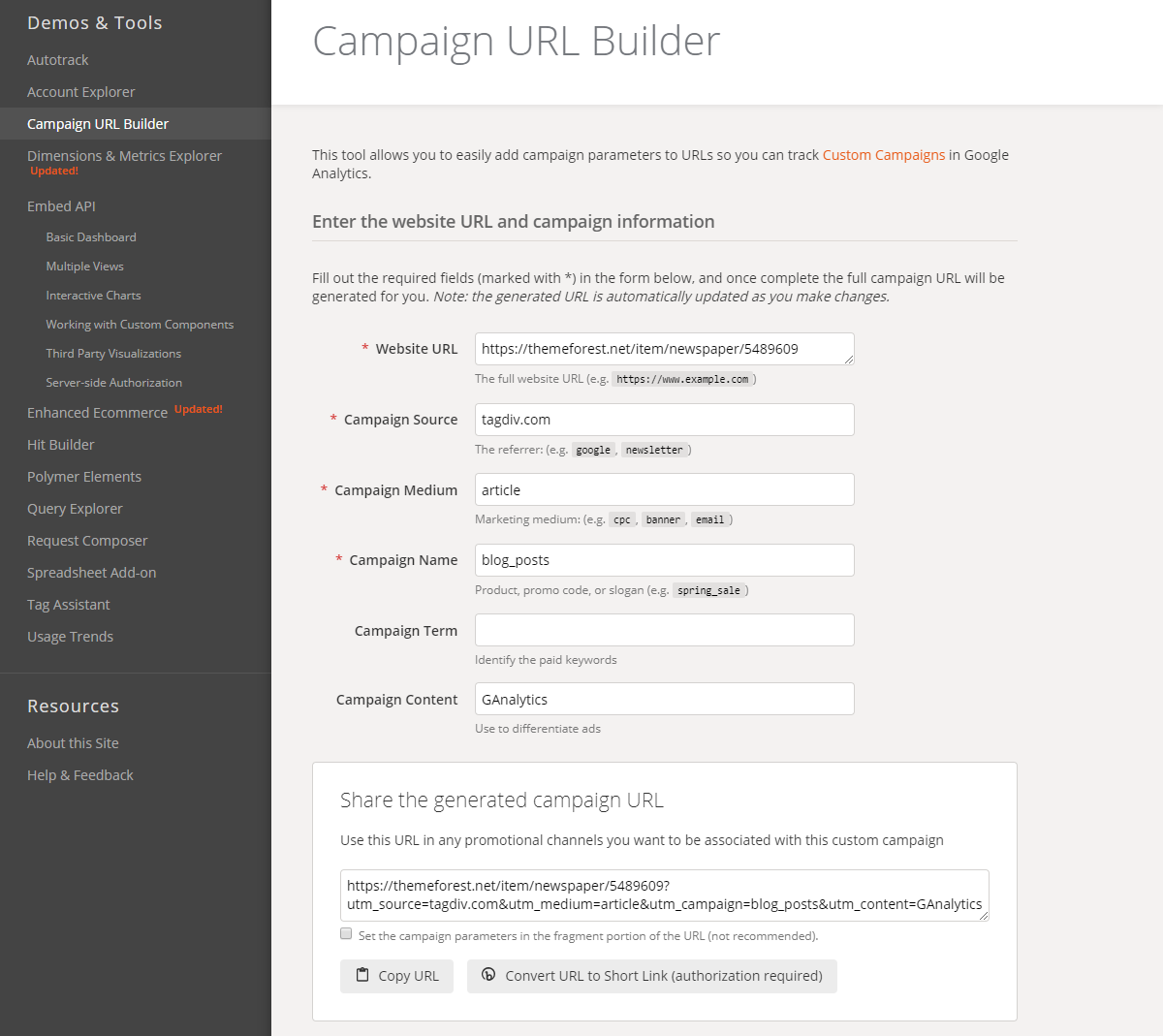
URL tracking is straightforward to set up and use providing precious insights about your traffic. But, only if you send data into a clear, easy to understand way.
Be consistent with your UTM parameters
Create a convention to help you be consistent in naming your campaigns and avoid a lot of confusion in data analysis. The recommendations are simple:
- Use dashes
- Don’t repeat yourself
- Keep it simple
- Make your parameters easy to read
Track your UTM parameters in a spreadsheet
Make your life easy and record all the links with parameters in a spreadsheet. Every time you need to create a new one, you’ll know exactly what campaigns and parameters you’ve already used.
Also, it will help your team use the same conventions, ultimately keeping your Analytics data clean and clear. You can use a free spreadsheet template like the one shared by Sam Wiltshire to get started or simply create a new one.
Wrapping up
Now, that you have the tracking setup on your website and you are receiving data from your marketing efforts, take a look at the reports in Google Analytics at least once a week. Tracking the traffic on your website is the first step you make to grow your online business, whether you are a publisher or an e-commerce website.
How to track the traffic on WordPress websites article explains how to get started with Google Analytics and basic campaign tracking. Do you track your traffic on the website? Are you using Google Analytics? Did it lead to surprising discoveries about your visitors? Let us know in the comment section below.


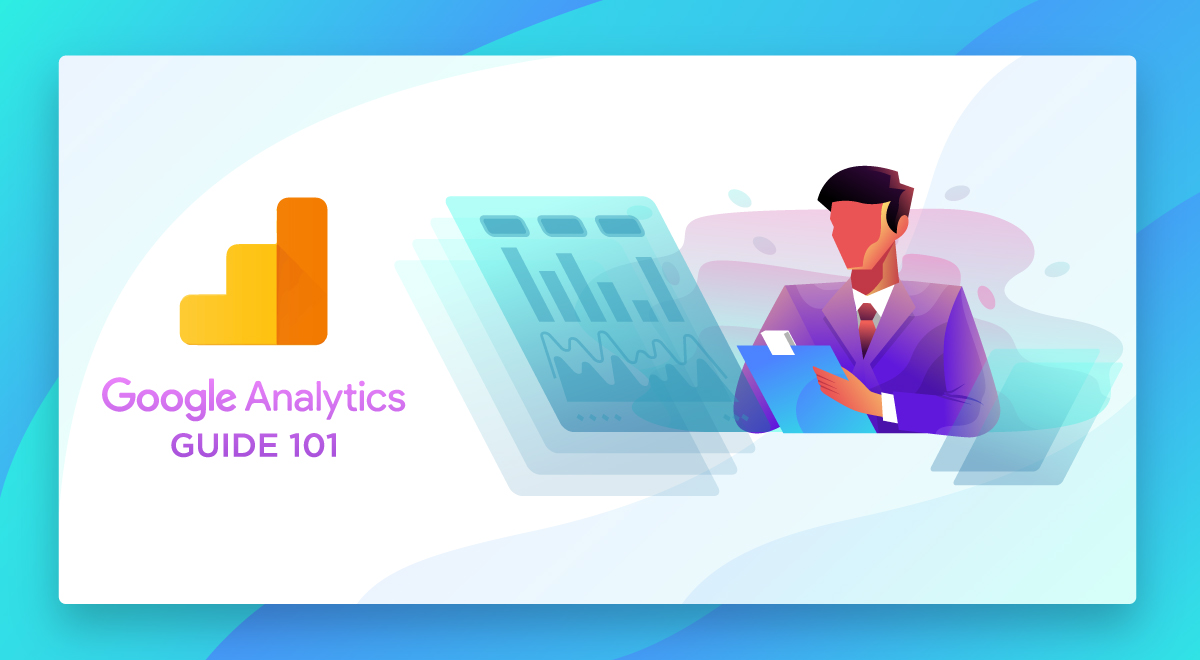












I just read your post and find very informative. This will help me a lot to grow my site
Very nice information about adding google analytics in news paper theme
thanks for this grate article
It’s great to read your kind feedback. Thanks!
How to add Google analytics code for amp pages in Newspaper please help
Hi Vinay,
Thank you for reaching out to us. THe Google Analytics code for AMP pages should be added within the Mobile Theme tab, under the Theme Panel settings. If you need any technical help, please send us an email at contact@tagdiv.com, as the Blog account is not associated with the Customer Support Department. We’re ready to help! Thank you for understanding.
Thanks for sharing Google Analytics Guide, its very usful for everyone.
I am looking for tracking traffic with UTM parameters. I got to the point answer. Thanks a lot.
Thank you for commenting. We’re glad it helped! Have a nice day 🙂
Very well written article and has covered everything about implementing google analytics on newspaper theme. It would be great if you write an article about implementing google tag on the newspaper theme.
Thank you so much for sharing your feedback with us and our audience. We’ll consider your suggestion. Thank you! Have a lovely day 🙂
This is real help… Google Analytics setting can cause headache if one doesn’t have support like this
Thank you, Ahmmed! We’re glad you’ve found the information a useful one.
Hi
Thank you for this tutorial
By the way which Google Analytics WordPress plugins you recommend for WP users.
Hi Richa! Thank you for commenting. We strongly suggest you to place your Analytics codes within the Theme Panel and monitor your data directly in the Google Analytics dashboard. We do not recommend you to clutter your website with many plugins. If you need help to add your Google Analytics code in the theme, please let us know via email. We’re looking forward to helping you! Have a lovely day 🙂
Very resourceful. Thanks a lot for sharing.
thanks for sharing
Thanks for this great info. It really helped.
This is really a appreciable information and for each WordPress user should know about this.
Great information. keep it up.
Hi,
Please accept my thanks for your kind thoughts. We really appreciate them!
All the best!
thanks for article, i need for register google analityc…
Thank you for commenting! We’re glad you’ve found our article a useful one :). If you need any guidance to register your Google Analytics code, please send us an email to contact@tagdiv.com, and our support team will gladly assist you. Thanks!
Hi. When I activated the newspaper theme on my blog http://www.consultpaul.com
My stat plugin which is wp statistics wasn’t recording visits to amp pages.
Is there any plugin that can do so for me?
Hi Paul! Thank you for reaching out to us. If you need technical help with our WordPress theme, please open a new topic on forum.tagdiv.com or send us an email at contact@tagdiv.com, and our support team will assist you. Unfortunately, the Blog area is not assigned to the Customer Support Center. I’m sorry! Thank you so much for understanding. Stay Safe!
Hi. i have a doubt on this for a long time.
Is that analytics code that we place on the website is better body is better or installing a WordPress plugin is better? Is that acts the same?
Hi,
The better way for achieving a good result with the Google Analytics code is to follow the steps from our guide. You can use a plugin with that functionality but this theme option is enough for it.
Best regards!
Please, does this work only for those using TagDiv Frameworks?
Nevertheless, this is really worth reading, thanks you for sharing.
Liliana, thank you for your interest. I’m glad you liked it! The article contains general information about the Google Analytics and why is important to use his tool in any business. Furthermore, it shows you a step by step guide how to insert your Google Analytics code into the Newspaper Theme, to learn more about your audience.
After reading the article you wrote, I became aware of many things. Thank you for writing this good article
Thank you for commenting!
Thanks a lot for this wonderful and well detailed article, this even open my eyes to a lot of things i am not aware of before, gratitude!
Hello,
Thank you for your kind message! We appreciate that you share your best thoughts regarding our theme!
Best regards!
Hi Catalin
We’re trying to use the built in button tacking as suggested above, but can see that when entering variables into the TagDiv composer they are being rendered into HTML as “data-ga-event-cat=”” not onclick=ga(‘send’, etc)
Does this mean we have to be using Google Tag manager rather the generic gtag code?
Hello,
Yes, in order to achieve good results for your tracking on the website, you have to set up a Google Tag Manager according to the official documentation from here -> https://developers.google.com/tag-manager/quickstart Further, if you need more technical assistance to our product, please open a new topic at our support forum from here -> https://forum.tagdiv.com/forum/newspaper/ and we are ready to assist you. Please note that the blog account is not assigned to our support forum.
Best regards!
Merci pour cet article complet et qui explique bien les étapes à suivre.
Hi,
Thank you for your kind words. We are glad to see happy customers.
Best regards!
very nice article thank you
Hi,
Thank you for your feedback.
Great post with detailed instruction, but can you guys write & share about google tag manager too, i’ve been struggling with it
many thanks 🙂
Hi! Thank you for your appreciation. We’ll definitely take your suggestion into consideration 🙂
Another interesting contribution. As a user from the EU I have to say that I don’t have any options for a cookie banner etc..
Hi,
Unfortunately, our theme does not have any such an option for Cookies, sorry! Try to use some plugins which have this functionality.
Thank you!
thanks for sharing
very nice info for Newspaper Theme new user
Hi,
Thank you very much for the appreciation.
Have a nice day!
Thanks for writing detail information about how to use google analytics with tagdiv template.!
Hi,
Thank you for your feedback.
Best regards!