Our themes are primarily news based themes providing elements destined for creating an online newspaper and news magazine. However, what if you need to show your content creatively beyond the standard news magazine based website? What if you need elements to help you present your business or your team members? What if you need a fancy homepage with creative elements beyond the actual articles of your website? We included a range of multipurpose elements to help you create the ultimate design for your website.
Multipurpose elements
- Column content – This element has all the functionality of the call-to-action element but adds an image to the content providing extra image controls.
- Fancy text with image – As fancy as the name suggests, this element adds a stylish approach to an image and text while providing a unique design perfect for presenting your content.
- Hero – No, not the Marvel/DC kind, but rather a hero scene with an image and overlay. A description as well as buttons for a call to action functionality. An eye-catching section to draw your reader’s attention.
- Image infobox – Similar to the hero element, but with a narrower content area showing the text and buttons upon mouse hover.
- Text with image – A variation of the fancy text with an image but without the fancy look. It’s a more traditional way of presenting your content with a title, description, button and image on the side.
- Title over image – Allows you to use an image with an overlay title and subtitle providing positioning controls for both the image and titles, with the possibility to show the title only on image hover.
- Inline single image – Perfect for when you need to place an image on the page with proper control over the size and position. The element also provides styling options for the image itself like brightness, contrast, hue, saturation and much more. You don’t need a photo editor to provide an ‘edge’ for your image.
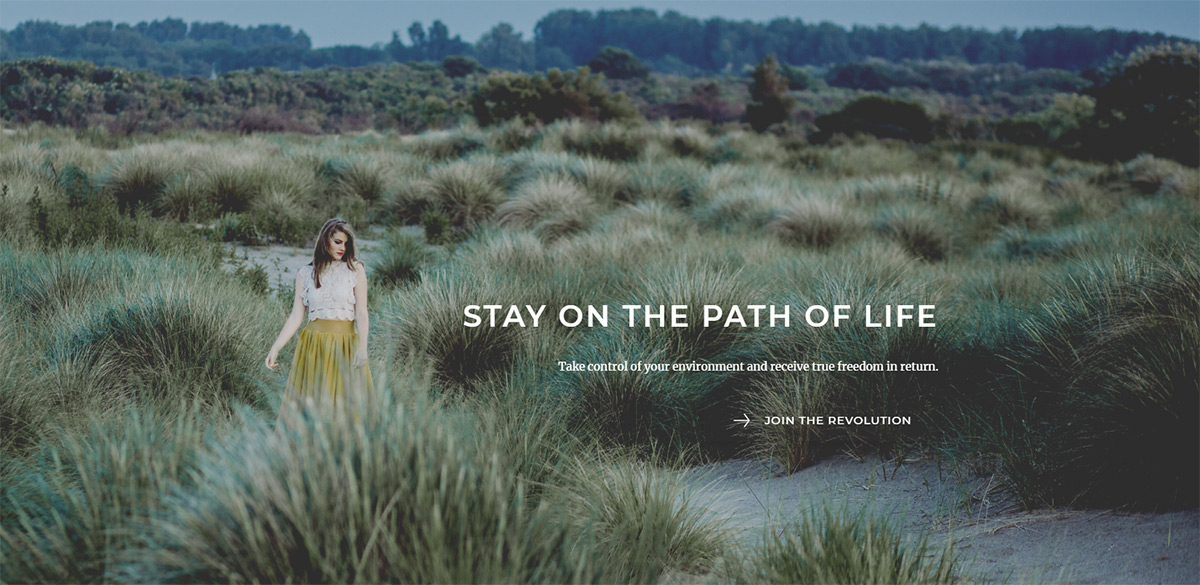
Call-to-actions and more
- Call to action – This is a text and button based element. Place a title text description and a button. Style them with size, heading tags, fonts, colors, button URL, button text, button shape or size, and much more.
- Column title – This title tag allows you to place a title and subtitle inside the page content for defining separate sections of the page.
- Inline text – A simple text element which allows a quick text to be added to the page with alignment, font controls, link colors, and link hover colors.
- List – A creative way to style a simple HTML list element by adding an icon implementation instead of the standard bullet. You can select different icons in different colors so you can create stylish lists for your content.
- Menu product – destined for a product presentation featuring a product image, title, and description as well as price.
Icons, buttons, counters for multipurpose use
- Button – The base button element helps you lead your viewers to the desired section of the site or external URL’s.
- Icon – A quick and easy way to add an icon to your content. Choose from a wide range of icons included in the theme (over 1500 icons to chose from).
- Icon box – Lead your readers to the desired section presented with an icon, description, and call-to-action button.
- Social icons – Choose to show social icon links for the following networks: Behance, Blogger, Dribbble, Facebook, Flickr, Google+, Instagram, Lastfm, LinkedIn, Pinterest, RSS, Soundcloud, Tumblr, Twitter, Vimeo, YouTube or VKontakte.
- Progress bar – Insert the element, choose the name, style, color, and set the percentage to show off your stats.
- Numbered counter – Once in a while you may need to show off your number of sales, customers or products provided. So, no matter the number, this element has you covered.
Involve your clients
- Client – an element that lets you creatively present your most valued clients with a text and image possibility.
- Pricing table – play an important role for every company that offers products or services. Efficient and straightforward in differentiating between features and prices of different products or services.
- Team member – style your team members with this element providing an image, name, job title, description as well as the team member social networks.
- Testimonial – highlight your favorite customer testimonials in style.


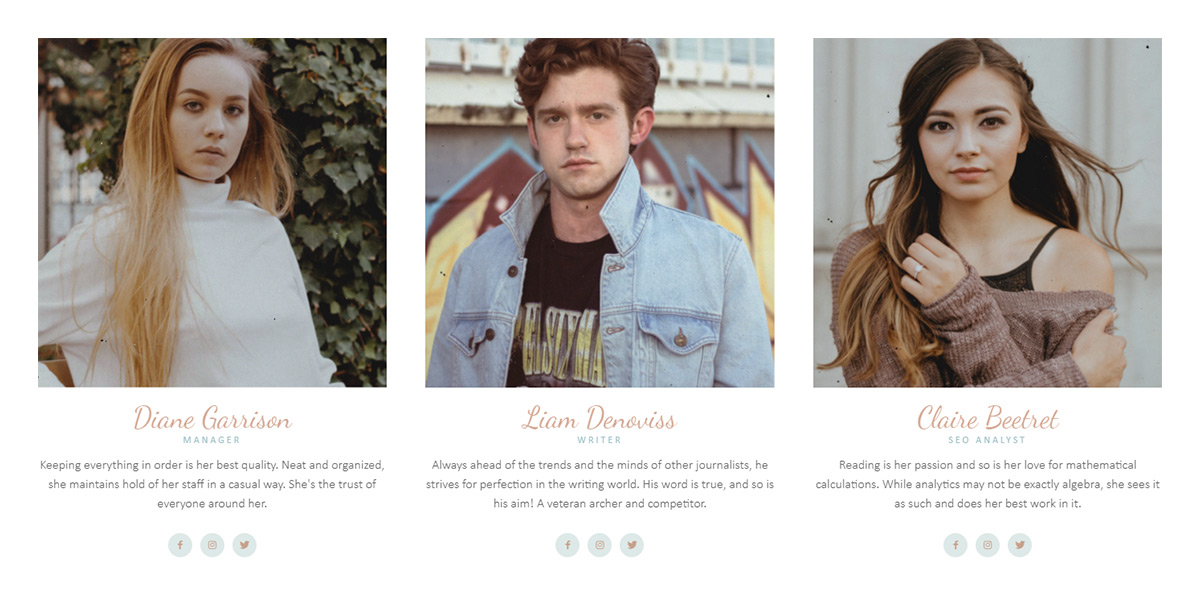








I want to add a Hero image to my website, and I see a handy “hero” element already exists in tagDiv and it looks great, but how can I edit it to meet my needs?
For example, what if I only want 1 button instead of the 2 buttons the element already provides? Can I remove all of the buttons? Can I replace a button with a search form?
Hi Kerry,
Thank you for reaching out to us. You can easily remove the buttons, as these are editable elements within the tagDiv Composer page builder. The search element is cannot be added into the hero element. You might have a look on the already-made sections here – https://cloud.tagdiv.com/#/load/Sections, maybe you’ll find something useful. As the Blog area is not assigned to the Customer Support Center, please open a new topic in the forum or send us an email, and our support team will assist you. We’re looking forward to helping you! Thank you for understanding.
[HELP!]
Não consigo editar a minha página com o Tagdiv composer, pretendo alterar os dizeres e as imagens de um tamplate.
Hi,
I feel sorry if you are facing some problems with our page builder. First of all, ensure that you are using the latest version of the theme and required theme plugins, remove all of the untested plugins, and check how it goes. If you need more technical assistance, please send us an email at contact@tagdiv.com with your wp-admin and Cpanel access so we can take a closer look at that section. Do not forget to provide your item purchase key so we can quickly identify you.
All the best!
Piece of writing writing is also a fun, if you know then you can write if not it is complex
to write.
We cannot make the designs we made with the hello builder for each device separately. I am making changes to the desktop and going to mobile, I will set another size, but whatever I do on the desktop is automatically changing there. Or when I set something on the mobile, the desktop changes automatically. Can’t we work autonomously connected?
Hi,
I feel sorry if you are facing some problems with our theme! This blog account is not assigned to our forum and also if you need more assistance for your website, you have to open a new ticket at our support forum from here -> https://forum.tagdiv.com/forum/newspaper/ where you can provide more details about your problem.
I look forward to helping you!
All the best!
Why the default sidebar is not visible in the editing section in tagdiv composer? What settings to do to make it visible everytime by default
Hi,
Please note that only the changes which were made via TD Composer will appear when you edit a page with this page builder. The default sidebar will appear only on Frontend after you have saved the page. If you need more technical assistance, please open a new topic at our support forum from here -> https://forum.tagdiv.com/forum/newspaper/ and we are ready to help you.
Best regards!
How to add a link to the list item? Can’t find it in the style section.
Hi,
Unfortunately, this blog account is to ascend to our support forum mand that’s why if you need more technical assistance, please open a new topic at our support forum from here -> https://forum.tagdiv.com/forum/newspaper/ and we are ready to help you. Provide there more details about what exactly you want to achieve.
Best regards!
how do add a link to the inline image? I cant see it anywhere. I hope you can otherwise that’s a pretty big fail.
Hi,
That element doesn’t have an option to set a custom link to the image unfortunately. You could use the single image or even the image box. Maybe the option will be added for the rest of the elements that can display images, in the future. Sorry for the inconvenience.
Thank you!
I have purchased newmag theme 1 months before. Why i can’t see multipurpose shortcodes in TD composer ??
I want to costumize it, please help me.
Thanks
Hi,
Ensure that you are using the latest version of the theme and also, make sure that all of the required plugins are correctly installed and enabled. If you need more technical assistance, please open a new topic at our support forum from here -> https://forum.tagdiv.com/forum/newspaper/ and our team are ready to assist you.
Thank you for your understanding!