Do you need to showcase multiple images in a gallery-like display? There are quite a few options to get the intended result. Scroll through Newspaper Theme’s front-end page builder, the tagDiv Composer, until you find these three elements: the Image Box, the Image Info Box, and Title over Image. Each one can achieve the intended result differently, so which one do you pick?

Presenting the tagDiv Image Box element
When you first drag this element into an open row, you’re going to be faced with 3 grayed out boxes that need to be fitted in with content. How do you do that? Click on the element and in the “Images” tab, upload 3 – 4 photos. If you want to add a title to the images, write it in the “Custom Title” box. Attach a link your audience can click on, or maybe use it to link to the source and credit the photo.
From the “General” tab, alter the gap between the images. Increase the space between to create wider blank space, or altogether get rid of it by typing “0.” From the “Box Style” dropdown menu of the tagDiv Image Box, you can change the presentation. “White box” displays the photo’s title in a white box in the center of your image, whereas the “With Border” sets a dark overlay on top of the photo to make the title more visible. Moreover, from the “Layout” menu, choose either “Horizontal” or “Vertical” and the photos can appear one after the other or one above the other.
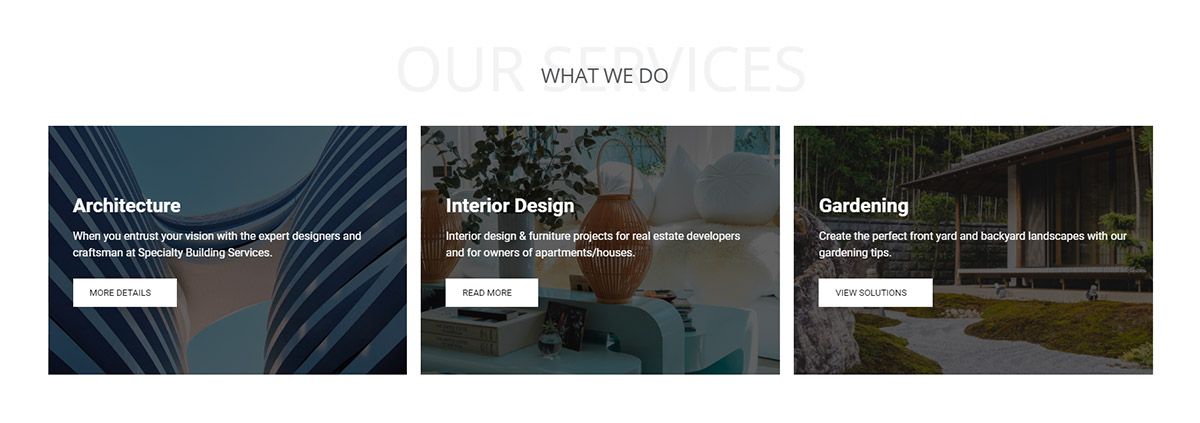
Add a call-to-action to your photo with the Image Info Box
It’s easy to capture the interest of the readers with this tagDiv Composer element and it also works exceptionally well with a product or service you wish to sell. Drag and drop the Image Info Box into a page to start. From the “General” tab, upload the image and adjust its height. Add a title, the description of the product or photo, and then write a call-to-action.
“Buy now,” “Read More,” “Download” are all great call-to-actions. What is your product or service? What do you want the users to do with it? Compose a compelling line in the “Button text” box, and then you can see it alongside the title and description.
In the “Style” tab, change the design. If you leave it on “Animated,” the call-to-action pops up on hover only, whereas if you choose “default,” it’ll be a static one. Make adjustments to the various colors here: the overlay, title, description, borders, button, and many more. From the “Button Style” dropdown menu, choose the appearance of your box. For example, “Circle animation” has a circle enlarge itself on the background of the button upon hover. Choose whatever feels right for your website and to your branding.
Introduce the Image’s Author with the Title over Image element
Effortlessly credit someone’s work through Newspaper Theme. With the “Title over Image” set into a page, click on it to open the General Settings tab. From here, you can write the title of the photo and in the “subtitle text” box, add the name of its creator. Upload the photo, choose its size, and uncheck the “Show Title only on hover” box to have its text only appear when the reader puts his cursor over it.
In the “Style” tab, you can access various design adjustments. What color do you want the title and subtitle to be? You may need an overlay gradient or solid over the photo to make it more visible against the contrast of the image. How about you add an overlay only upon hover? This way it shows when the text appears. Adjust its opacity, choose the typefaces, and you’re done!
Conclusions
What type of gallery do you plan to showcase? Do you need to display a series of products, multiple images in a row, or want to credit the source? Whatever the case may be, you can find the perfect solution for each situation with tagDiv Composer’s elements from Newspaper Theme. Now you know how to best use the tagDiv Image Box, Title over Image, and Image info Box elements.
Try out the shortcodes and tell us which one you prefer and the reasons why in the comment box below!


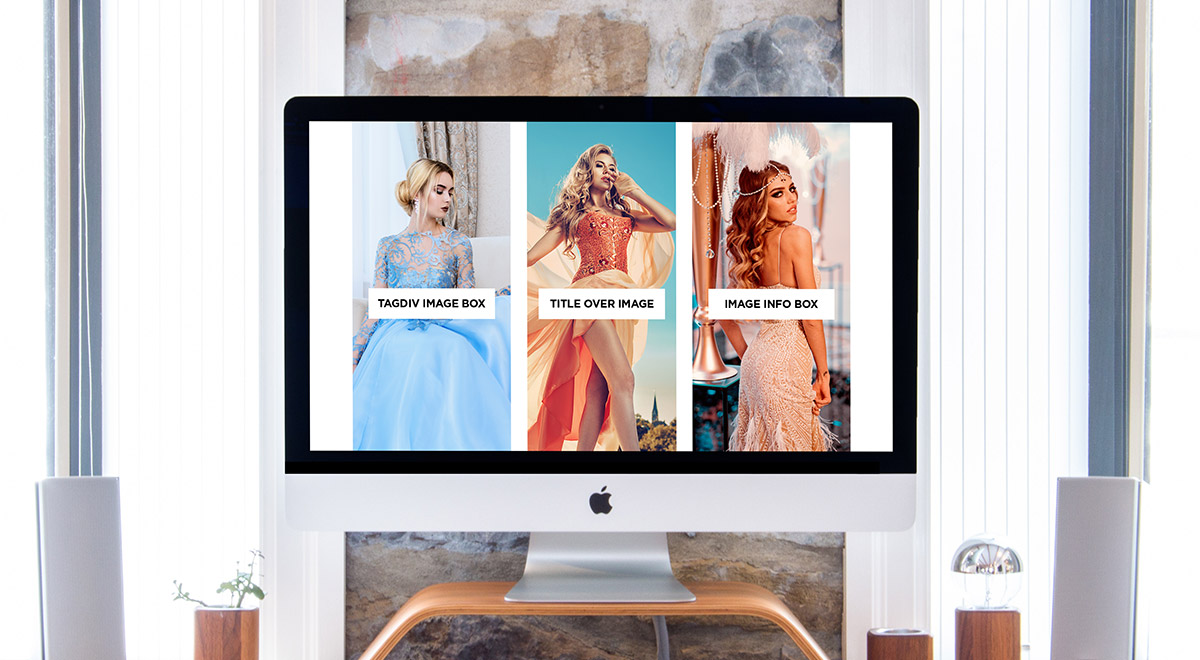












how to add dynamic woocoomerce category in tagdiv
Hi,
Please contact us via the support forum or by email if you are using the theme https://forum.tagdiv.com/newspaper-theme-support/ In the topic/email please explain what you would like to achieve, and if its possible to do with the theme, our support team will help. Let us know.
Thank you!
Can you guys pleases add support for wordpress plugin get the image i think you guy’s could implant it since your competition has it enabled on their theme. It would save alot of time.
Hi,
Sorry for the delay. I will add this request on the list, maybe something can be done about it. It will be considered.
Thank you!
I love this theme and thank you tagdiv…
Hi,
We deeply appreciate your beautiful words!
Thank you!
All the best!
Hi Alexandra.
Thank you for the insightful article. I have a question about the image boxes and their capability (I guess in partnership with Tagdiv).
If you have multiple images in a row, does the Newspaper theme or TagDiv composer have the ability to have an image show one at a time, in a presentation-like style?
Hi,
Unfortunately, the theme does not have any such an option for that, sorry! If you need more technical assistance, please open a new topic at our support forum from here -> https://forum.tagdiv.com/forum/newspaper/ and our team is ready to assist you.
Thank you!
Nice element! I love all themes from tagDiv. Beautiful.
How about a link to an example of these in one of your theme demos? I was shocked to get the email, read the article and have no live examples.
Hi,
You can see here some examples with these elements -> https://www.screencast.com/t/oVryVthoc If you want to see more examples on our demos you should explore them from here -> https://demo.tagdiv.com/select_demo/select_demo_newspaper?utm_source=live_preview&utm_medium=click&utm_campaign=demos&utm_content=demos_button#demos Unfortunately, the blog is not assigned to the support team. For support, please open a new topic on forum.tagdiv.com / http://forum.tagdiv.com/forum/newspaper/ and provide all the details. Our expert team is ready to assist you ASAP.
Thank you!
Hola a todos, tengo problemas en mi web de wordpress cada vez que instalo el plugin de Composer
Hello everyone, I have problems on my wordpress website every time I install the Composer plugin
PHP 7.02
Wordpress 5.2.2
Hi,
Thank you for your interests in our theme! Unfortunately, the blog is not assigned to the support team. For support, please open a new topic on forum.tagdiv.com / http://forum.tagdiv.com/forum/newspaper/ and provide all the details. Our expert team is ready to assist you ASAP.
Thank you!