We designed this custom playlist to impress your visitors. Bring more traffic to your site using this video playlist developed to support auto-play, which jumps to the next video upon finishing. Adding a video playlist (YouTube or Vimeo) to your website has never been more accessible.
You can add a playlist to a single post page or straight on your pages.
On single post pages
First, make sure you add a “Classic” element in your Gutenberg editor in order to have access to the theme specific elements.
To add the video playlist feature on single post pages select the YouTube playlist or Vimeo playlist from the shortcode drop down of the Add / Edit post text editor like in the image.
After adding the shortcode, you can start adding the video’s ID.
How to create a YouTube playlist
In your post the shortcode will be this one:
[td_block_video_youtube playlist_title="" playlist_yt="" playlist_auto_play="0"]
For this step, you need to add a Title to your playlist in playlist_title=”” parameter and your videos IDs.
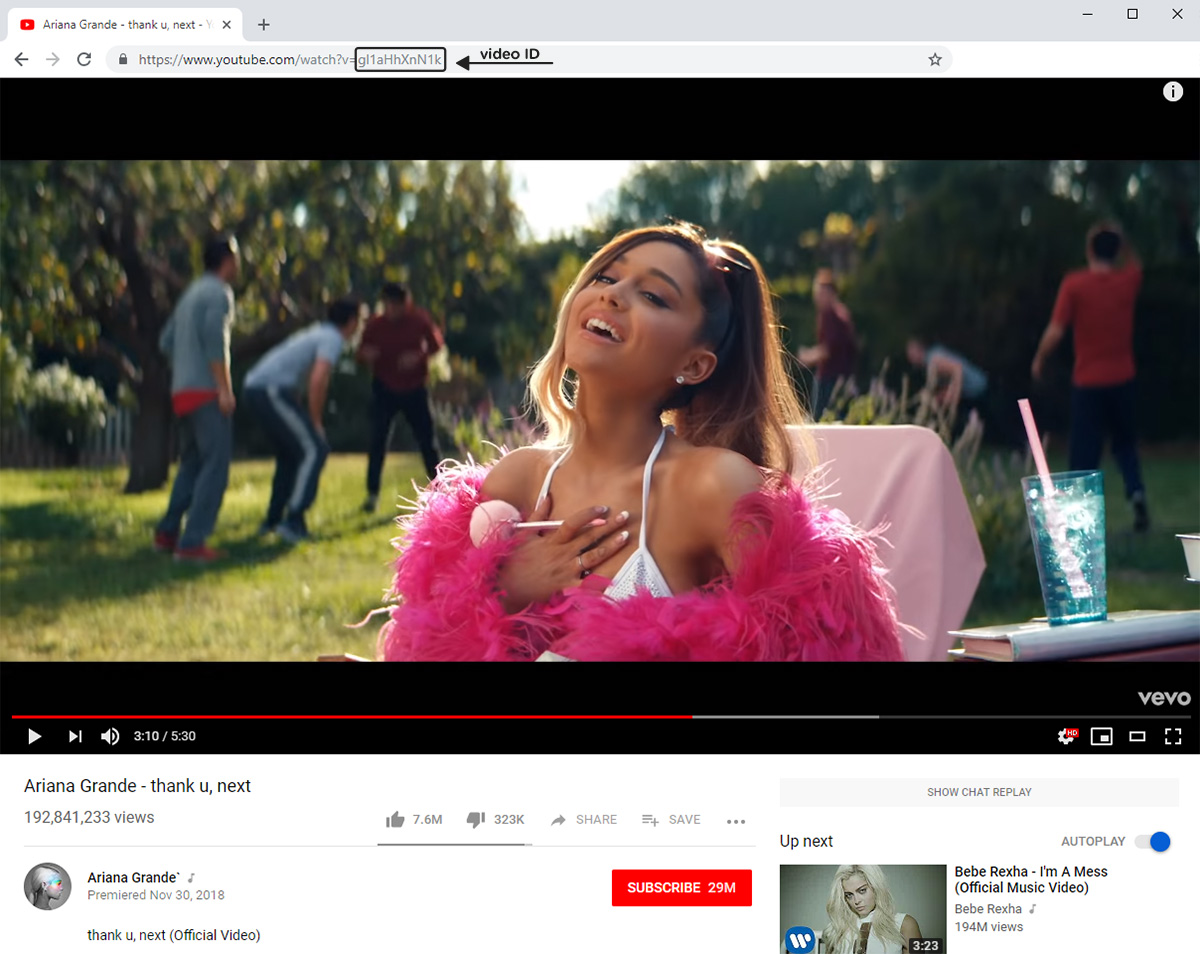
To add a video’s ID to the YouTube playlist shortcode, you have to go to Youtube.com, click on the video you want to add to your playlist, then from the URL of the page take the video ID and paste it in the playlist_yt attribute one after another separated by commas.
Parameter auto_play=”0″ – means your playlist loads but waits for the user to click on the play button.
Parameter auto_play=”1″- means that your playlist automatically starts playing the video.
Now your syntax should look like this example:
[td_block_video_youtube playlist_title="My YouYube Playlist" playlist_yt="8hAwUt8-G34, F9S49fUqbVQ, TUdVeZ1pbuc" playlist_auto_play="0"]
Click the Publish or Update button.
How to create a Vimeo playlist
In your post the shortcode will be this one:
[td_block_video_vimeo playlist_title="" playlist_v="" playlist_auto_play="0"]
For this step, you need to add a Title to your playlist in playlist_title=”” parameter and your videos IDs.
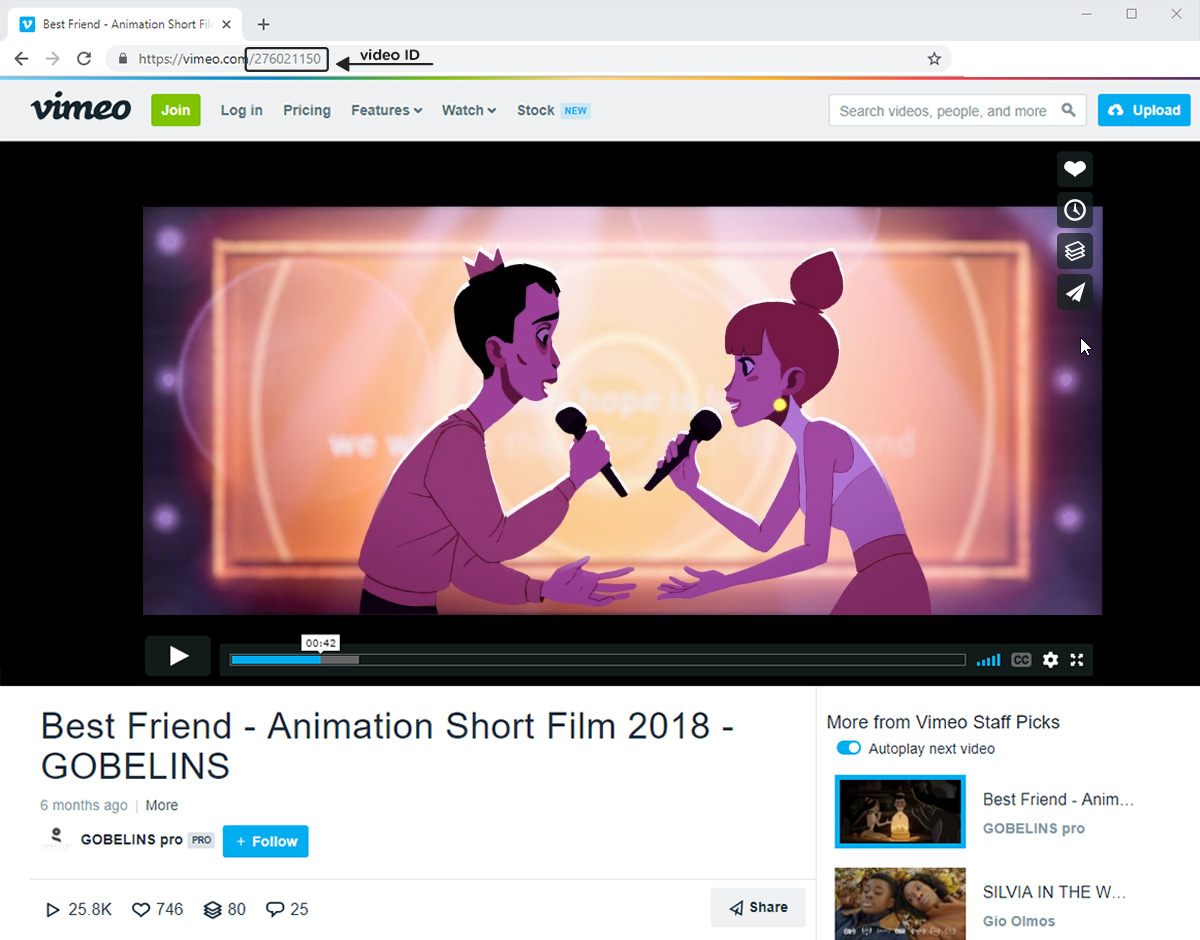
To add the video’s ID to the Vimeo playlist shortcode, you have to go to Vimeo.com, click on the video you want to add to your playlist, then from the URL of the page take the video ID and paste it in the playlist_yt attribute one after another separated by commas.
Parameter auto_play=”0″ – means your playlist loads but waits for the user to click on the play button.
Parameter auto_play=”1″- means that your playlist automatically starts playing the video.
Now your syntax should look like this example:
[td_block_video_vimeo playlist_title="My Vimeo Playlist" playlist_yt="8hAwUt8-G34, F9S49fUqbVQ, TUdVeZ1pbuc" playlist_auto_play="0"]
Click the Publish or Update button.
YouTube Video Playlist:
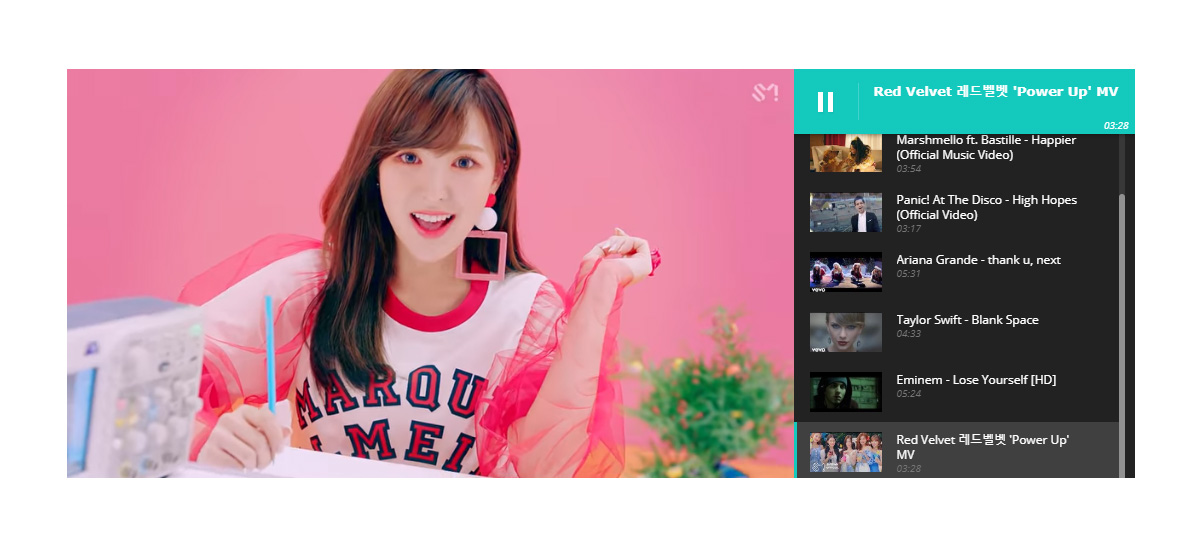
Vimeo Video Playlist:
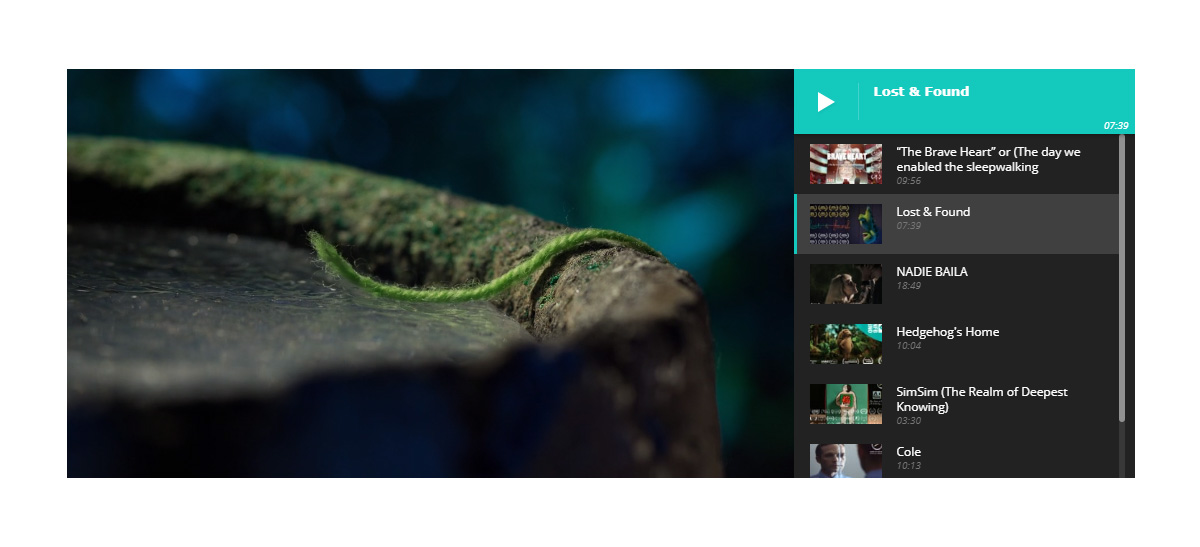
On Pages:
After creating a page click the Add element button from tagDiv Composer and drag and drop the playlist element to your page.
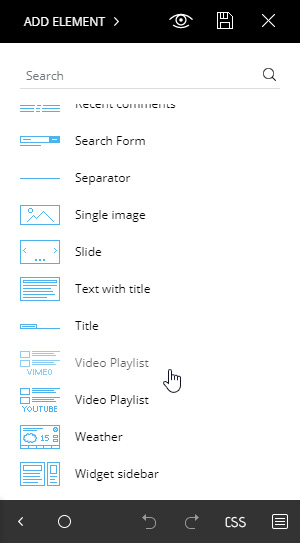
After adding the element to your page, the settings for it will appear in the composer section where you can add a title for your playlist, the video IDs followed by a comma and select the autoplay option ON or OFF.
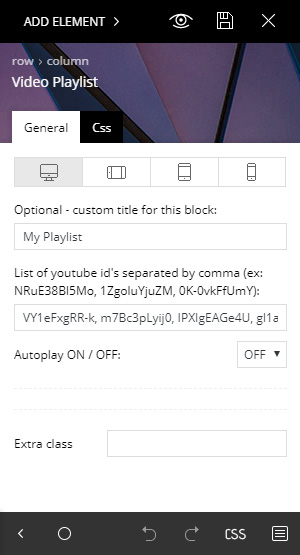


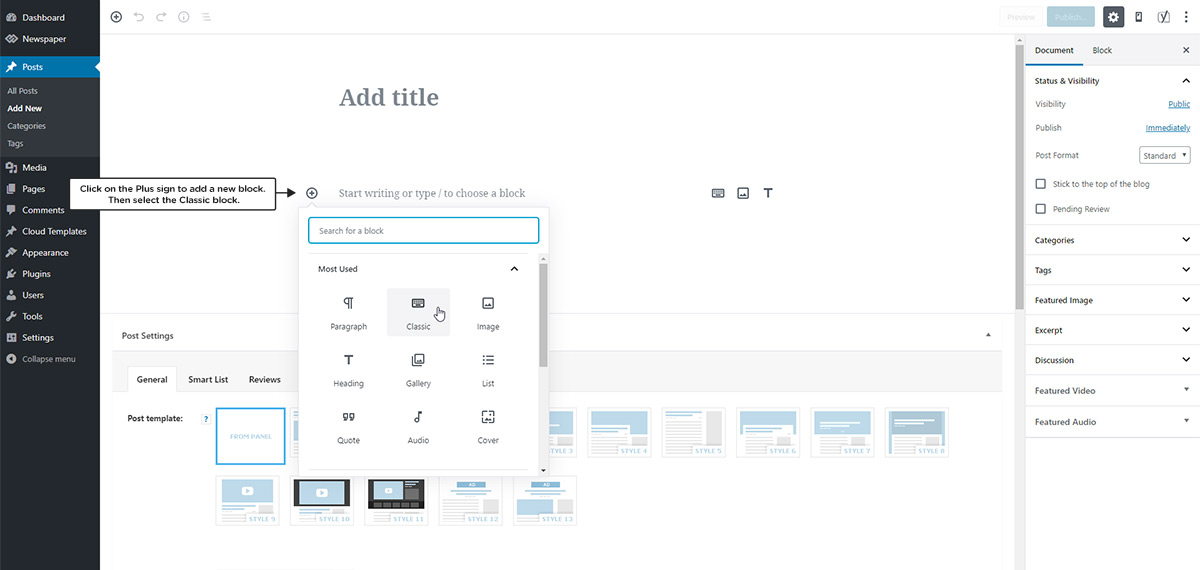
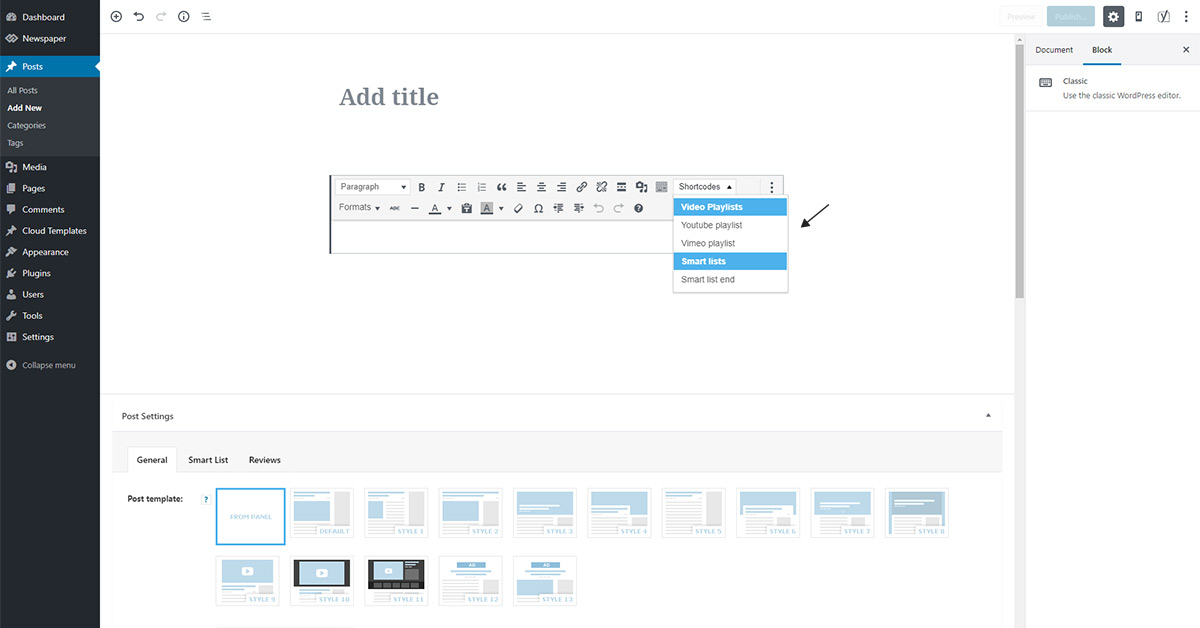
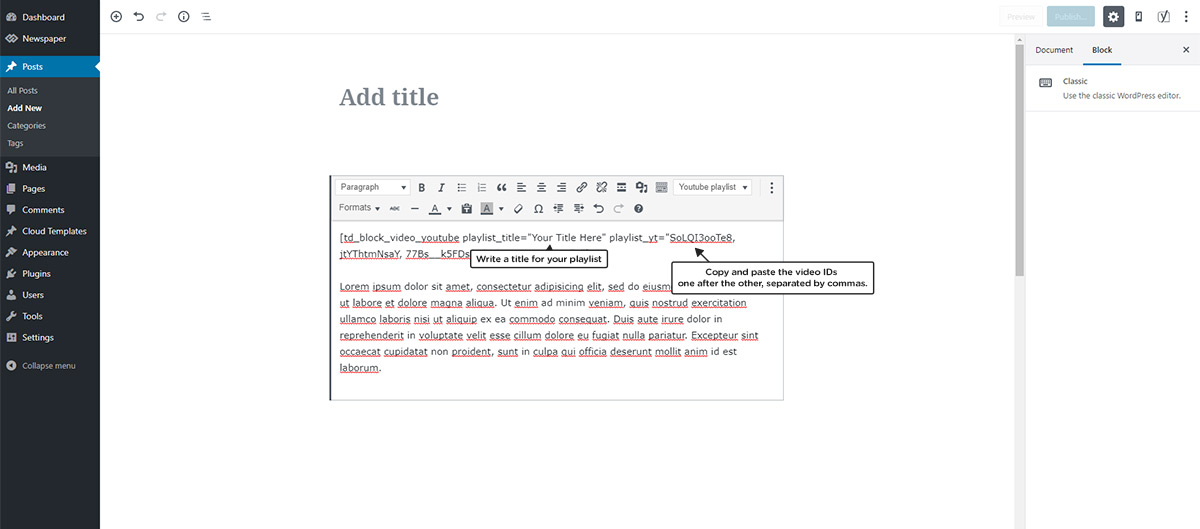
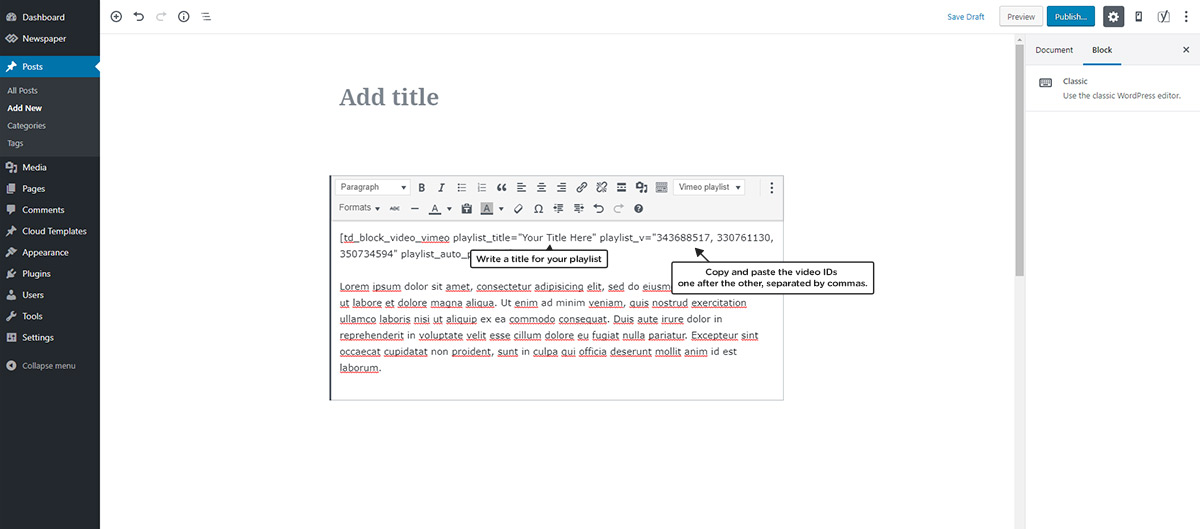








I was trying to put the yt API, but could not find any such option in the social network option. I’m using newspaper version: 9.6.1
Hi! Thank you for reaching out. The YouTube API key is necessary to grab data from your channel and it is available starting with the Newspaper Theme version 10.3.1. If you’re using an older version than 10.3.1, the YouTube API option is not available. If you need any help to update your theme, please let us know by email at contact@tagdiv.com. We’re looking forward to assisting you. Thank you!
Hi,
We want to play a video in the background. We’re able to achieve it using YouTube API but it looks like, it is playing the SD version of the video. How do I set it to play the HD?
Thanks in Advance
Hi Jessirel! Thank you for using our theme on your website. Can you please send your inquiry to the Support Customer Department via email? Our support team is ready to assist you with this situation. Unfortunately, the blog area is not assigned tot the support center. Thank you for understanding!
The playlist doesn’t work in the front page, what should i do
Hello,
Please note that YouTube has changed the API and from now on, you will need to create your own YouTube API key according to our documentation from here -> https://forum.tagdiv.com/youtube-api-key/ Also, make sure that you are using the latest version of the theme.
Best regards!
Guys, you say there are no codes needed in this theme and codes are allover the place. When will you come out with a detailed A to Z tutorial for these things? We have to struggle looking for You Tube. The only guys that offers some video tutorials on you tube is that Scandinavian guy Ferdy but even his tutorials are jumpy and unclear
Hi,
Thank you for your interest in our theme! Every day, we are trying to do our best and also, we are in continuous development. If you have some problems with our theme, please open a new topic at our support forum from here -> https://forum.tagdiv.com/forum/newspaper/ Please note that our blog account is not assigned to our support team and that’s why you need to open a support ticket at our official support forum.
Thank you!
Best regards!
Sorry, it is not possible to play videos in random mode
Hi,
Unfortunately, please note that functionality is not available to the YouTube Playlist. All the videos will appear in the order you put them in the list.
Thank you!