When starting out, did you have a plan on how to organize your website? How to design it? If not, it’s never too late to start doing so. Categories are like labels that can be attached to individual blog posts. Readers can use them to browse through different blog posts of the same tag. Whereas, Category Templates are layouts that alter the design and shape of a page.
Newspaper Theme offers you 16 new Category Templates for your website. Use them to spice up a page and offer new looks for it. Organize all elements of the page visually, based on its content.
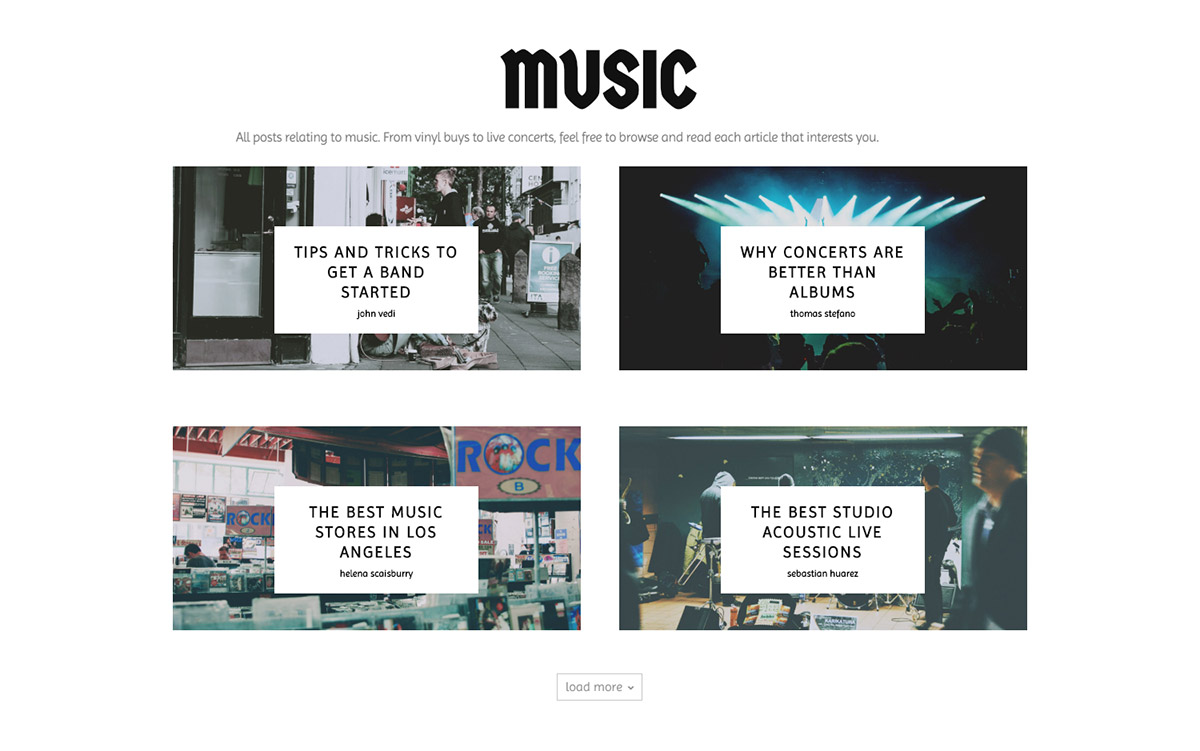
Why it’s important to keep your categories neat
The primary purpose of Categories is to organize your blog for readers. Use them to communicate the benefits of reading your articles and posts. Help the audience navigate your blog easily, find more interesting posts to read, and stick around for a while through Categories.
As such, for better communication between you and the viewers, there needs to be a common ground. What is that? Do some research to answer that question. What are the posts that get the most traffic? Comments? Shares? Those are the topics that interest people so give them their category.
Here are a few suggestions on how to better organize your Categories:
- If any Categories have less than 10 posts attached to them, consider deleting them. Move each post into different categories. It’s common practice to have categories that contain many articles so readers can browse through them.
- Be aware of user experience. Keep all Category names to a minimum of 3 words while keeping the subject as concrete as possible. Instead of titles such as Web Wizardry, use Web Design. Try to think of it in ways that people find topical information.
- Do you have a niche website or cover topics from different areas of interest? For a lifestyle blog, some categories could be fashion, makeup, hairstyles. However, for a blog that centers around shoes, there can’t be only one category labeled shoes, you would need a category for the type of shoes: sneakers, heels, boots.
- Consistency is the key. Capitalize or keep the title lowercase, but do so for each Category name. Also, for blog series, consider whether it’s going to have more than 10+ articles and if not, then attach it to a broader category tag.
The reason behind Category Templates
User Experience is what will lead you to re-organize all Categories. Rename specific Categories to make the titles accessible to the readers, and keep them consistent. The easier it is for a new reader to browse through them and find what they’re looking for, the better for their overall experience.
It’s the small things that matter, what pushes the readers to choose your site over another. That small padding to the side? It may not be noticeable after staring at the same layout for a while, but the audience notices it. These seemingly insignificant details are what makes your design better than another.
Another factor that contributes to the User Experience is the responsiveness of your website. It impacts the way viewers perceive any website. Newspaper Theme has the option to see how the website looks like on different devices and adjust the layout accordingly. Keep that in mind while designing and you’ll be reeling in readers left and right.
How to add the new Category Templates on your site
Newspaper Theme comes with 16 original Category Templates for you to try out. With the Cloud Library plugin open, navigate to the Category tab. Look through each design offered. Click on the one you like and import it. Once imported, go to the Newspaper Theme Panel and open the Categories tab. Do you want this template to be assigned to all of your categories or only to individual categories?
For site-wide, under the Category Global Settings, choose the newly-imported Template in the drop-down menu Cloud Library Template. Save the settings.
To add a new layout to a specific category, scroll down the page to Per Category Settings section. Choose the Category you want to apply it to and select the newly-imported Template in the drop-down menu Cloud Library Template.
Customize and design your own Category Template
If you want to create a custom layout for a Category page, you can easily do so. In the Cloud Library, under the Category section, choose the Blank Template. The tagDiv Composer, our front-end page builder, automatically opens up to help you create the new layout.
You can now add elements to the page using drag and drop. Add:
- Breadcrumbs
- Page Title
- Category Description
- Posts Loop element
- Authors Box
- And anything else you can think of.
Arrange them on the page however you want. Choose to divide the rows into columns, modify the paddings or margins of the elements, change their positions, and pick the fonts to be used by each section. Is the page everything you’ve wanted? Great, now Save the new layout.
To rename your new template go to the Cloud Templates page and click Edit. Choose a fitting title. Assign the layout site-wide for all Categories or only on specific ones by following the same steps as described above for the imported Category Templates.
Watch the Video
To sum up
The readers notice each decision made regarding the content and design of your pages. Whether it’s something small like altering the layout a tiny bit or something bigger like organizing the category lists to make more sense, everything can affect your visitors’ impressions of the website. Try to keep things neat, and don’t clutter elements.
If you have some beautifully-crafted ? Category Templates, share them with us in the comment section below! And, as always, feel free to share your experience using the Newspaper Theme!










Great article, thanks!
I wonder, is there a way to create a woocommerce category template (using the tagdiv Shop plugin) for each template, instead of using a global one?
King regards.
Hi,
Yes there is. So for example if you would like to set a specific product category template for a specific category, while viewing the category page you can set that template by clicking on its name https://prnt.sc/dCEYEQDBMTXY Then that category will use that template instead of the global template. So basically each product category can use its own template, which can be built with the composer. Please try it. If you need help with it or if you have more questions, please use the support forum or send us an email and we will gladly help https://forum.tagdiv.com/newspaper-theme-support/
Thank you!
Great article on categories!
Quick question about tagdiv composer: I used the Cloud Template to create a category template using Tech Pro. However, I noticed that only the first page shows. The subsequent pages are blank.
Any ideas on why that happens?
Hi,
If there are problems, we will take a look. For support requests where we need to log in the website and investigate an issue, please send us an email at contact@tagdiv.com with the details. Let us know and we will check as soon as possible.
Thank you!
Hi guys.
I want to edit (add some ads codes) to category template. But I can’t find the file. Where does it located? I use Default (Nont Cloud Library) Template and my ARTICLE DISPLAY VIEW is Module 1. How I can find the file of this one?
Hi Mohammad,
Thank you for commenting. If you need help with this, please use our official support channels at forum.tagdiv.com or by email at contact@tagdiv.com. Unfortunately, our Blog is not assigned to the Customer Support Department. We’re ready to help. Thank you for understanding!
hello! please tell me have you solved this problem?
Hi,
I see the question was about the default/standard templates. Those are all in the standard pack plugin since theme update 10, including the category template files https://prnt.sc/vgvX6-5pHGkL The category template files can be customized in the child theme https://forum.tagdiv.com/the-child-theme-support-tutorial/ If you have questions, please use the support forum or send us an email.
Thank you!
Hello, I am using 10.3.2 version style pro demo theme. The homepage and other pages of my website look nice as I want on the phone, but I cannot make the category cloud template compatible with my other pages. Although the cloud template is selected from the category settings in the theme panel, the style pro cloud template does not appear to visitors on the phone. Where am I making mistakes, can you help me?
Hello,
Thank you for choosing our theme. Are you using the Mobile Theme? However, if you need more technical assistance, please open a new topic at our support forum from here -> and we are ready to help you. Unfortunately, this blog is not assigned to our support platform and that’s why you should write to us there and provide more details about your encountered issue/problem.
Thank you for your understanding!
Best regards!
I can’t seem to find a template that lists all categories? I can only find pages that list all posts for a single category. Any ideas? Am I missing a template out there?
Hello,
Please note that you can filter your posts by the categories if you are using the Ajax Filter, as you can see here -> https://www.screencast.com/t/gJ8hHBqxa50F Unfortunately, the blog account is not assigned to our support forum and also, if you need more technical assistance, please open an ew topic at our support forum from here -> https://forum.tagdiv.com/forum/newspaper/ and we are ready to assist you.
Best regards!
Hi,
How can I achieve believe with regard to your example :
I want to have a page where i have thumbnails of Music and Animal.
If I click on music , it will take me to the Music category page where all music related posts are displayed.
Thanks in advance!
Hi Venky,
Thank your reaching out to us :). To receive technical assistance, please include this message into an email at contact@tagdiv.com or open a new topic at forum.tagdiv.com. Thank you for understanding!