Each image that you attach in your single post is confined by its column box on your site. Newspaper Theme 9.1 comes with an amazing way to push the boundaries of your photos! The New Image Options for Single Post Content can instantly change the aspect of the page’s layout by giving it a modern take. From the center, left, and right aligned pictures, extend and move them through the content to achieve the perfect look.
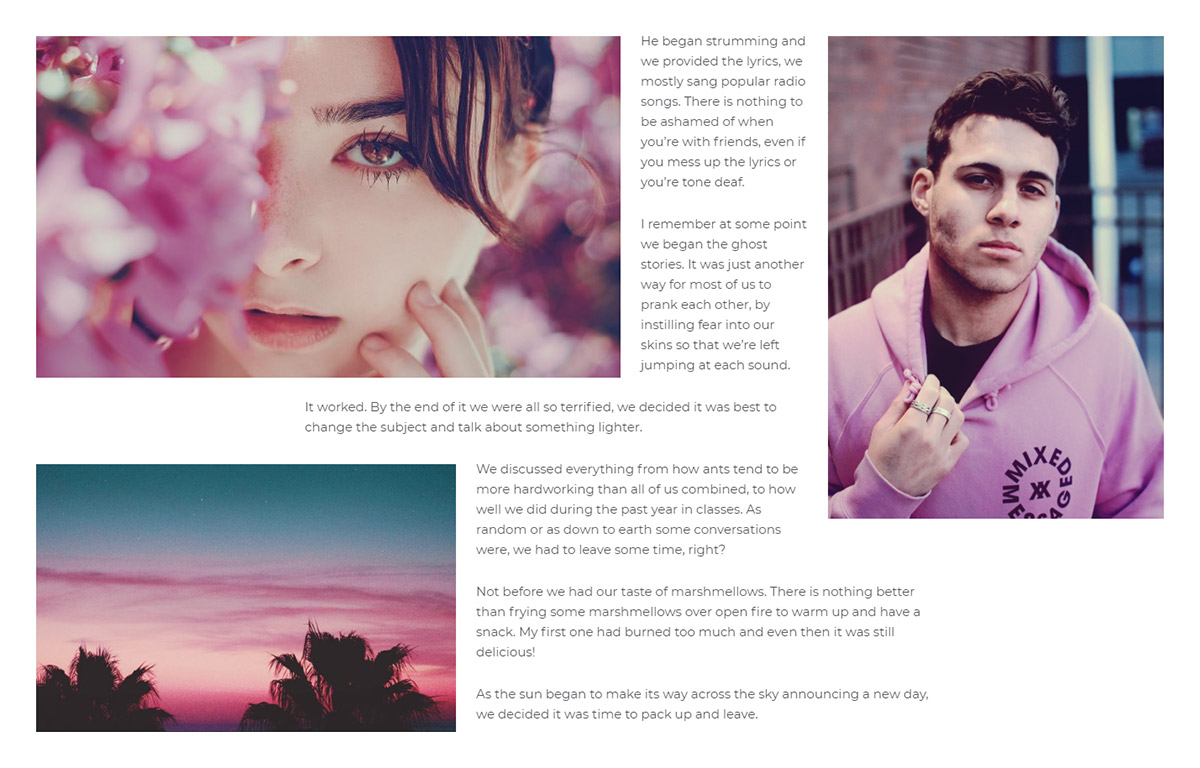
Image Options for posts and articles
We’ll guide you to get the best results. Let’s start by adjusting an article. Go to the Admin Dashboard and choose an article then click the “Edit Post” button. Any image embedded in the text can receive a class to display them at their full resolution. How? That’s easy! Hover over any photo in the content and click the ‘Pencil’ button to Edit.
Under the Display Settings section, in the Image Details tab, you’ll find a new drop-down menu: the tagDiv Image Style. Click on it and choose “Center Full Width.” Your photo should not be confined by the content width as now it can break through to its original scale. Save your settings!
With this class on an image, the tagDiv Composer Image Options, like Extend or Move in any direction, are no longer accessible. So, when you open the General Tab on the Single Post Content, the options will not change the class’ specific attributes.
Extend Image Options for Single Post Content
Have you assigned a Single Post Template on an article, yet? Do so, and then open the front-end page builder, the tagDiv Composer. Now, let’s change the layout of the photos. Click on the Post Content and go to the General tab in the top-left corner of the page builder.
With a center-aligned image, open up the drop-down menu and choose whether you want the image to extend to the right, left or both. This increases the size of the photos in the chosen direction by the inputted amount.
If the photo is either left or right aligned, you can keep the image in its original resolution or edit its size on the post in the Admin Dashboard. With the new custom size, you can shift the image either left or right in the General Tab of the Single Post Content. By moving the photo, it should stop interfering with your text and let you obtain a modern layout.
Tweak any Single Post Content with the New Image Options
Newspaper Theme allows you to achieve a variety of looks for your articles with multiple single Post Templates. In the Post Editor, choose the new class to show any photo in its full width and extend it past its boundaries.
Create breaks in writing with the new Image Options for posts. As a recommendation from our designers, you should not use these features on a template using a sidebar. From quirky designs to minimalistic displays, show off your creativity through the new options and let each picture break through the content width.
Have you already designed a new Single Post template using these features? If so, drop a photo in the comment box below and share your perfect ? layout!










In the blocks like the Big Grid 3 I get some bad images, I mean a part is seen in gray … How can I make the image stretch and occupy the entire div? And another question if I want to remove the header from the newspaper and put a header of mine, how do I do it ??? help pls. I am using the google translator.
Hi,
Maybe the images you are using as featured for the posts are not big enough, or maybe the thumbnails have to be recreated. Please check this guide https://forum.tagdiv.com/thumbnails-fix-strange-looking-images-on-blocks/ The theme provides plenty of header templates to choose from, for example https://cloud.tagdiv.com/#/load/Headers Please check them out, surely there must be one that you like and you can use for the website. For more support please either send us an email at contact@tagdiv.com or create a new topic in the theme support forum https://forum.tagdiv.com/forum/newspaper/ We will try to help.
Thank you!
Thank you for the tutorial, can this also be used for newsmag themes? Considering I currently use the newsmag theme from tagdiv. thank you
Hi,
Yes, these settings are available and for the Newsmag theme. If you need more technical assistance, please open a new topic at our support forum from here -> https://forum.tagdiv.com/forum/newspaper/ and we are ready to help you.
All the best!
While I’m following the above tutorial, it doesn’t really work in Gutenberg (WordPress 5.3), any ideas or fixes?
Hi,
Thank you for your interest in our theme. Unfortunately, the blog is not assigned to the support team. For support, please open a new topic on forum.tagdiv.com / http://forum.tagdiv.com/forum/newspaper/ and provide all the details. Our expert team is ready to assist you ASAP.
Thank you!
Thank you for your suggestion
please make your tutorial in gutenberg and not in classic editor….
Hi,
Thank you for your suggestion! We will take into account this thing and we hope to replace them in the future!
Best regards!