Do you manage a website with a significant amount of content? Don’t let the old articles get overshadowed by your novelties and increase the visitor’s chances of finding valuable content with a search page and form. For good usability, set up a search form and a beautiful search page. It helps your readers find and interact with articles, pages, and posts relevant to their interests.
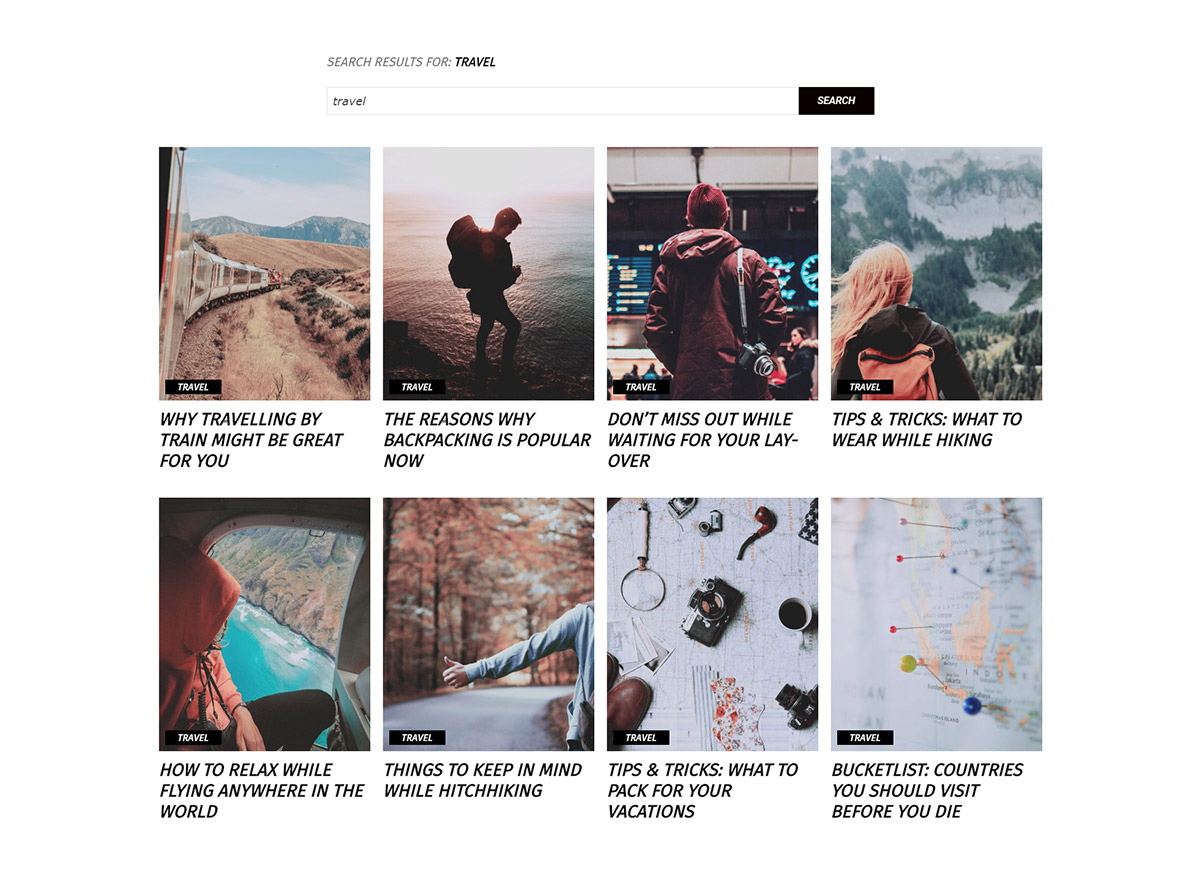
Origins of the Search Page and Search Engines
Before September 1993 the World Wide Web was entirely indexed by hand. There was a list of web servers that Tim Berners-Lee edited and hosted on the CERN web server. The first tool used for searching content (as opposed to users) on the Internet was Archie. It created searchable databases of file names by downloading the listings of all files located on FTP sites. However, the amount of data was limited.
The first search engine widely known by the public was WebCrawler. In contrast, it allowed users to search for any word in any webpage. Does this sound familiar? That’s because this is the standard for all search engine nowadays.
A search engine indexes websites and helps people find information relating to the query as quickly as possible. The WordPress search function works the same way. A query from your visitor can be a single a word or a few keywords. The search function compares them with your blog post’s content, categories, tags, titles, excerpts information. Very thoroughly.
The Search then redirects you to a new page: the search page. It displays the results matching the queries. Relevant pages, posts, articles to the input keywords.
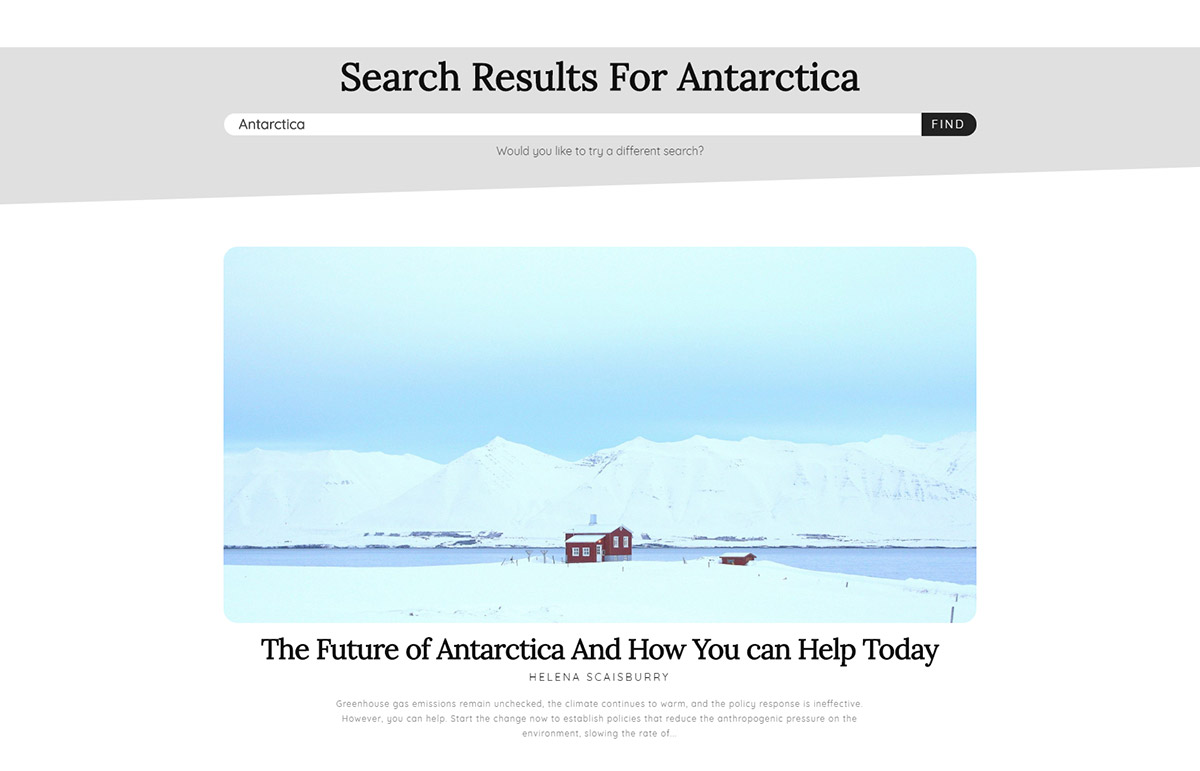
How to set up Custom Search Page Templates
Newspaper Theme introduces a method to customize the appearance of your search page with templates. In the tagDiv Cloud Library, navigate to the Search tab. Choose the template you like and import it.
For further adjustments, alter them now and then hit Save. To assign any Search Page templates as default for your website, click the Newspaper Theme Panel. In Template Settings, open the Search Template section and choose the one you have just imported into the Search Templates drop-down menu.
Save your settings and the new Search Page will be available for visitors. Enable the form for your site’s header. Go to the Newspaper Theme Panel and then to the Header Style tab. Set the Search Position to either Default or Top Bar to display it site-wide.
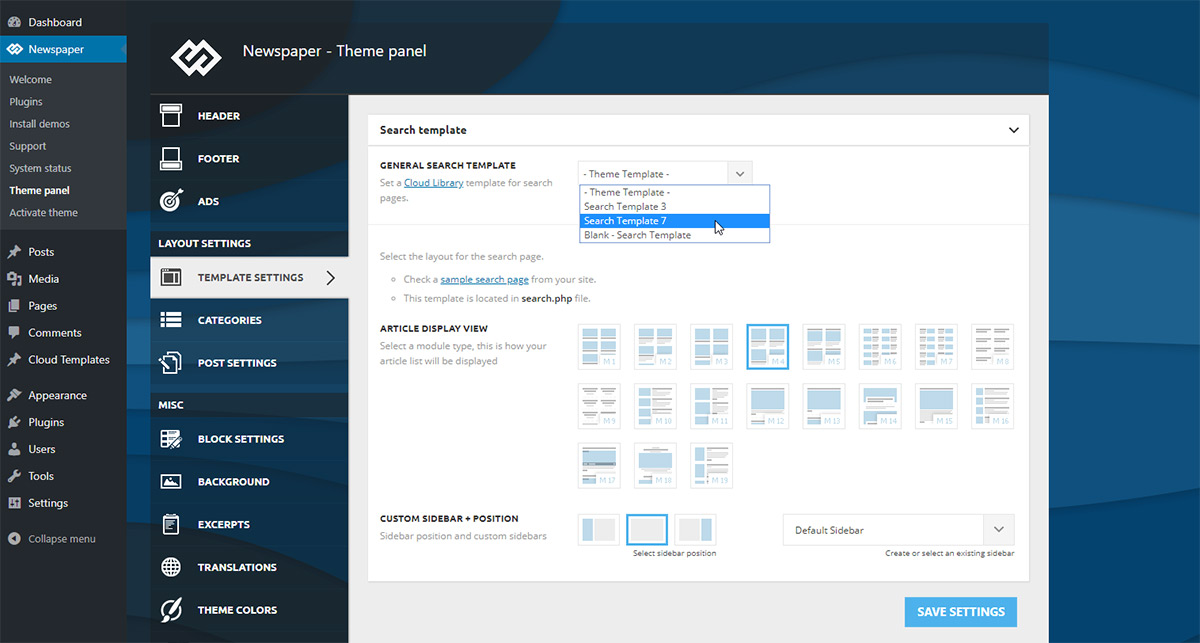
Even more customization: Blank Search Page Templates
Do you want to set up a Search Page and design it according to the rest of your site’s appearance? Instead of an already crafted layout, import a Blank template in the Search section.
Add a Search Form and a Posts Loop element. Style them however you want:
- Change the Input Form’s background color, text color
- Modify the font families to fit with the rest of your website
- Easily adjust the Posts’ padding and spacing
- Show or hide elements of the meta info for your posts
- Choose whether to display one or more posts on a row
Once you’re satisfied with the changes, save the settings. Assign the new layout to your website. Navigate to the Newspaper Theme Panel and in Template Settings, open the Search Template section and select the new page. Make sure that your site has a search form attached to the header. In the Header section, under Header Style Tab, pick either Default position or Top Bar. Now, save, and you’re done!
Why use Search Page Templates?
Here are a few reasons to use a Search Page:
- Enable the search form option to allow visitors to navigate your site and find relevant articles that appeal to their interests, thereby increasing the number of clicks.
- Monitor the query data to create and write relevant content to your visitors’ interests. This can also be used as insight into what users think about your site.
- Keep your visitors engaged. Increase the click-through rate and conversions through the Search Function.
- Templates for better User Interface. Design them and make the perfect layout for your website and readers!
- Numerous customization options to either set a Search Page apart from the rest of your website or to integrate it even better with the rest of it.
Conclusions
Let your audience engage with your website by implementing a Search Page template. The Newspaper Theme brings unlimited customization options for you to explore. Experiment with templates and test to find out what works for you and your website’s appearance!
Have you designed an entirely new Search Page template? Keep us updated in your creative outings in the comment box below. 🙂










I want to remove web stories from search results. So how to possible?
Hi,
With theme options that is not possible unfortunately. Are you referring to the website search results or the search engines search results? Maybe there are ways, I suggest searching for some solutions online. There could be plugins or code solutions in case you want to remove them from either case.
Thank you!
When I Search Something In Search Box Pages Appeared As A Search Results Along With Post How To Hide Pages In Search Results And Recommendations. Please Reply
Hi,
Unfortunately, the theme does not have any such an option that allows you to exclude the pages from the Search Results. You should take a closer look over the following guide from here -> https://www.wpbeginner.com/wp-tutorials/how-to-exclude-pages-from-wordpress-search-results/ and test how it goes. Unfortunately, this account is not assigned to our support forum and that’s why, if you need more technical assistance, you have to open a new support ticket at our support forum from here -> https://forum.tagdiv.com/forum/newspaper/ where you need to provide more details about your problem and we are ready to help you.
All the best!
When I search something then pages come in the search result. how can i restrict the pages in the search result?
Hello,
Unfortunately, the theme does not have any such an option that allows you to restrict the pages in the search results. Please note that our theme uses the default WordPress functionality for Search Results and if you want to change this way, you should affect the Search function in WordPress. As ahint, you can take a look over the following topic from here -> https://wpsites.net/wordpress-tips/exclude-pages-posts-categories-from-search-results-in-wordpress/
Thank you!
Great theme
I still cant see the Hero element even after the update this week
I could see it and other elements but I had to uninstall as I was having issues with other elements
Keep up the good work
Hi Steve,
I’m sorry to hear this. Can you please include this message and provide more details in a new topic on forum.tagdiv.com, so that our support team can investigate it and help you? Thank you for understanding!
The given information is very useful. Thanks for sharing it with us!
Hi Sudeep,
Thank you for your appreciation!
download from where? I’ve been scratching around in the library for 15 minutes. I can go live preview, back, edit template, nowhere can I find any option to download
Hi Nick,
Thank you for reaching out to us! Please include this message in a new topic on our support forum here https://forum.tagdiv.com/forum/newspaper/. Our support team is ready to assist you! Thank you for understanding :).