How to create a logo with Newspaper Theme? The template comes packed with a brand new update to enjoy and explore. One of the core features of the Newspaper Theme 9.5 update is the Header Manager which is the perfect tool to design your website in a fantastic way. Market products further by taking your layout in a new direction! From Logo Design to Live Search Function integrated right into your Header, the Header Manager is the first step towards obtaining an eye-catching form to each website.
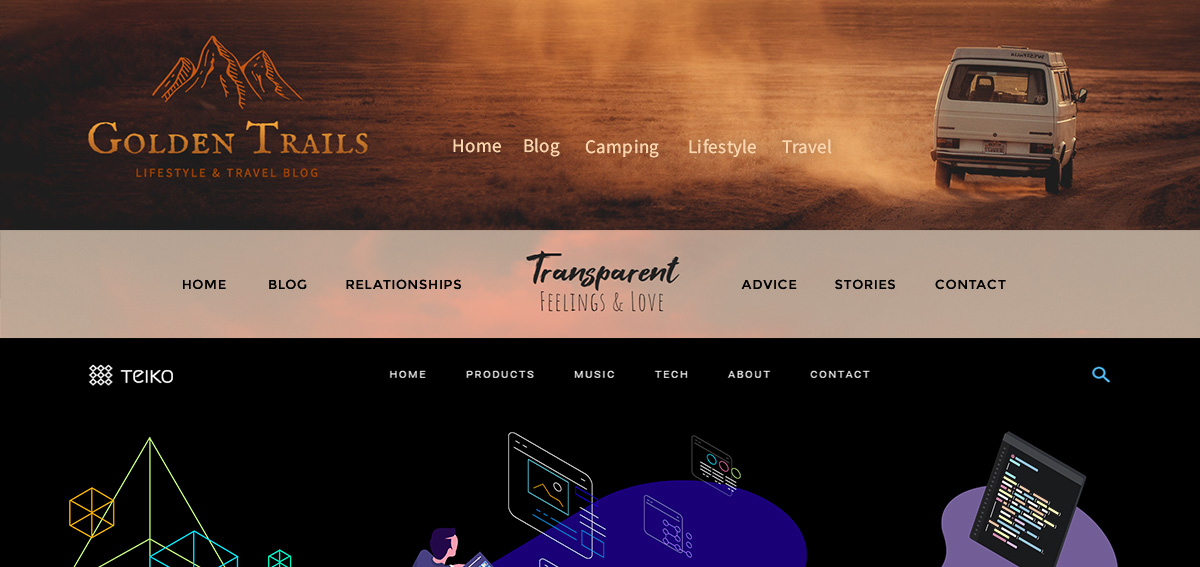
Start from the ground up
To create a logo with Newspaper Theme 9.5, choose an image for it, as you’ve done before, or craft a beautiful design right from the tagDiv Composer. This can be done within just a few steps using the drag and drop function.
Let’s get started! From the WordPress Admin Dashboard, go to the Pages section. Click on any of your pages and open the tagDiv Composer on it. You could also create a brand new page and press the blue tagDiv Composer button.
In the front-end page builder, press the Header Manager button. A new section opens up. Now press the Import Template button. Within the tagDiv Cloud Library, click on the Blank Template and import it. This will add the template to your page. In the Header Manager section, select the Main Menu for the Zone display, and then we can begin editing and adding our new Logo design.
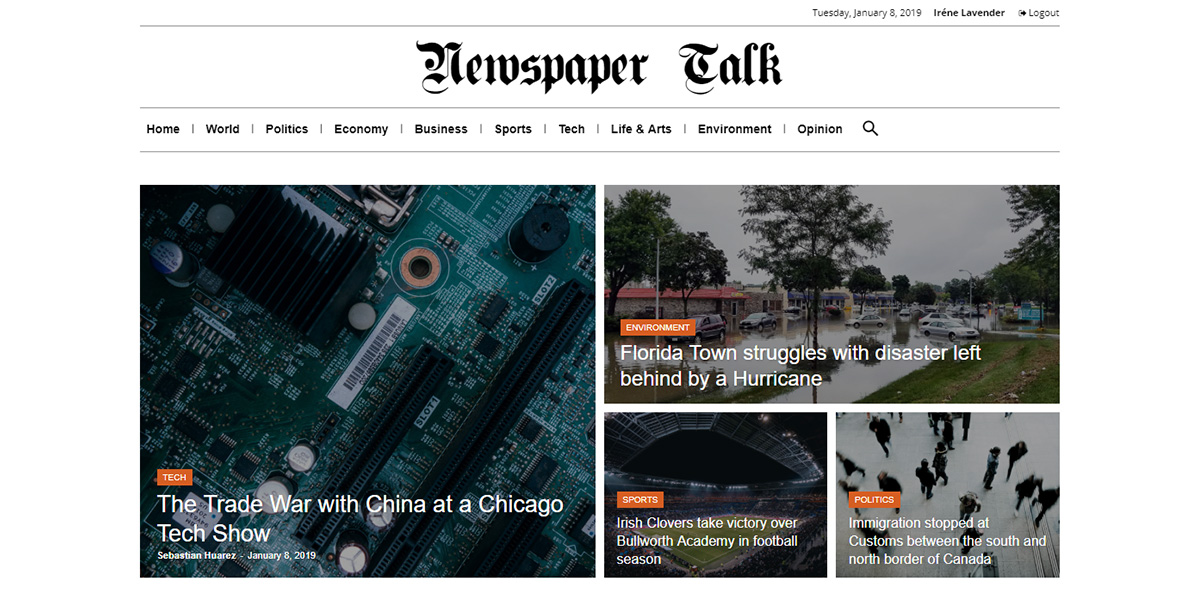
How to create a logo with Newspaper Theme
You’ve taken the first steps towards the foundation of your Header. Let’s craft the Logo now as the first element! From the tagDiv Composer, click on the Add Element button. In the Header shortcodes section, drag and drop the Header Logo onto the page. The Header elements are displayed in the top section of the page, in the grayed out area, so you can easily tell apart this section from the rest of the page’s content.
Here are some ways to create your Logo from the General Settings tab of the element:
- Upload an Image with your already designed Logo. Write down an Alt attribute for it, which will be shown in cases where the image does not load. Pick a Logo retina image as well. From the Image Width box, choose the size of it by writing down a pixel amount (such as 200px, 50px) or a percentage (40%, 100%).
- Instead of an Image, why not display the name of your website? In the Logo Text box, write the name of it. Choose a tagline alongside the Title. The tagline could be your company’s slogan, the website’s purpose or even a message describing the intent of your content. Alter the alignment of the tagline and modify the spacing between the title and tagline, too.
- A title can be accompanied not only by a tagline but also by an icon. Pick the best icon to represent your site’s purpose from our online library. Change the size, the space between it and the title, and the alignment.
With all of these options at your fingertips, you can easily obtain a stylish Logo!
Customize, customize, customize
With a Title as your site’s Logo, go into the Style tab and choose the font of it. Do you have a website that mostly focuses on reporting local news? Then, pick a sans serif font like Helvetica or a blackletter font such as Astloch, Germania One or even New Rocker. Most News websites such as The Guardian, Fox News, Mail Online, and many more use a Logo look like that.
If you have a beauty or even fashion blog, try a display or script font such as Dancing Script, Great Vibes, Tangerine or Sacramento. There are countless choices to explore and try out to best portray your site’s core and purpose, just through the title’s font choice. For more information on font picking, check out our blog post about typography.
You can now focus on picking the color appropriate for the font. Minimalistic designs are best with one color for both the text and the icon. Use gradients for vibrant, bold or even quirky looks. Pick between two or three colors to obtain the perfect blend. Save the gradient and then apply it to your icon, as well, through the gradient presets.
The best way to proceed with your logo customization is to keep it simple, versatile, and appropriate to your content. A simple design is most often more effective than anything else.
Beautiful Logo, beautiful content, beautiful website
As a last tip: the Header can change from page to page, but the logo should be maintained through the entire site to be recognizable for your readers. The more memorable a Logo is, the more memorable the brand and vice versa.
Create the Logo according to your content, and the site’s purpose. Keep it simple, use an Image or go with the site’s name as the Title. Add a tagline or an icon to make it original — limitless options with Newspaper Theme right in the palm of your hand.
As always, share your designs in the comment box below and tell us how you’ve designed the new Logo Element!


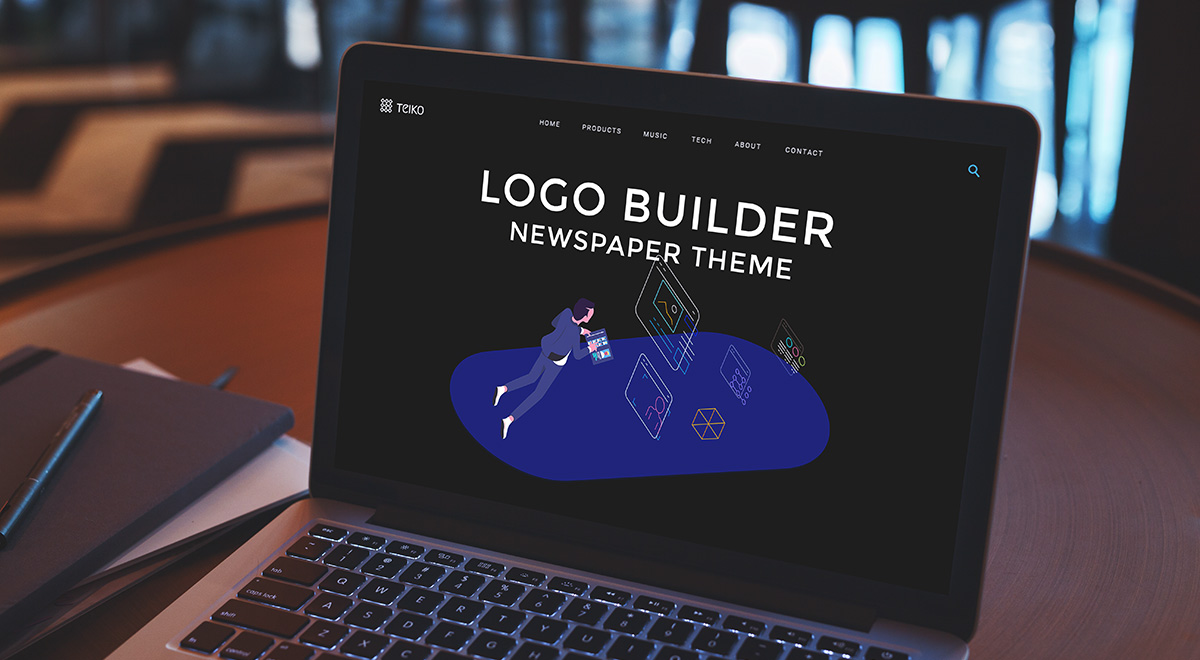












Thank you so much for this easy tutorial, I need this for my website. 🙂
nicely explained
I’ve been looking at re-vamping my site’s business logo. You’ve given some great pointers on where to start.
Hi Fiona!
I’m glad that you found inspiration in our work. If you need a skillful team to handle the re-vamping, please use the Submit a request form and we’ll be delighted to provide a free evaluation for your project. Have an awesome day!
Thank You for sharing this information.
I appreciate your idea of customization in graphic designing, keep coming up with such articles mate.
Thank you for your appreciation!
My Newspaper X theme not found logo URL.. When I test website structured data.. Shows me logo URL missing.. I am also uploaded logo on website.. Plss help me out
Hi,
If you are using a demo PRO which uses the Cloud Template Library and also if you want to add your logo, make sure that you have followed the correct steps from here -> https://www.youtube.com/watch?v=HXQQygkCCJo Unfortunately, this account is not assigned to our support forum and that’s why, if you need more technical assistance, you have to open a new support ticket at our support forum from here -> https://forum.tagdiv.com/forum/newspaper/ where you need to provide more details about your problem and we are ready to help you.
All the best!
Hola :
Estoy preparando un blog. Pero en un futuro quiere tener una area privada para mentoring o cursos básicos. ¿Es posible añadir un area privada? y ¿una tienda?
Gracias
Hi,
I suppose that you want to integrate a Membership functionality at your blog, right? Unfortunately, the theme does not have any such an option for that and you can try using some plugins with that functionality and check how it works.
Best regards!
These are quite interesting tips about logo design. It is very true that outstanding creative designs attracts attention and creates a positive impression about a brand so its better it is done by experts in the field. I manage a film production business, and my work sometimes goes toward graphic design and visual assets, rather than just the moving image. Since we are working on our logo images with a leading crative agency Sunshine Coast, here I got valuable tips to implement in our business logos.